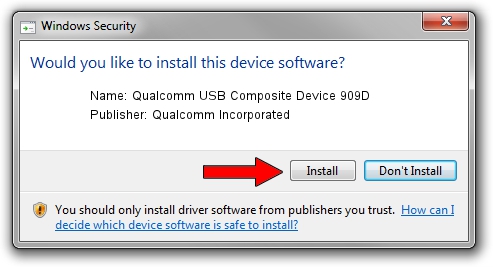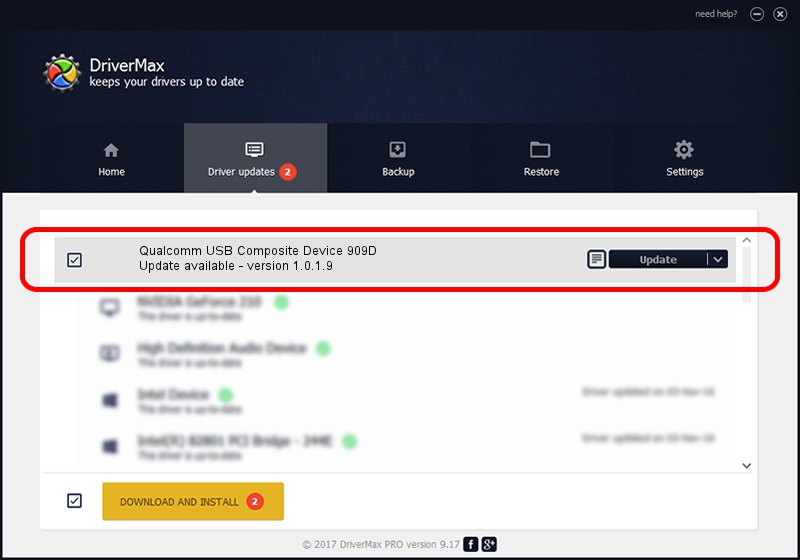Advertising seems to be blocked by your browser.
The ads help us provide this software and web site to you for free.
Please support our project by allowing our site to show ads.
Home /
Manufacturers /
Qualcomm Incorporated /
Qualcomm USB Composite Device 909D /
USB/VID_05C6&PID_909D /
1.0.1.9 Jan 25, 2014
Qualcomm Incorporated Qualcomm USB Composite Device 909D - two ways of downloading and installing the driver
Qualcomm USB Composite Device 909D is a USB Universal Serial Bus hardware device. The Windows version of this driver was developed by Qualcomm Incorporated. In order to make sure you are downloading the exact right driver the hardware id is USB/VID_05C6&PID_909D.
1. Install Qualcomm Incorporated Qualcomm USB Composite Device 909D driver manually
- You can download from the link below the driver setup file for the Qualcomm Incorporated Qualcomm USB Composite Device 909D driver. The archive contains version 1.0.1.9 dated 2014-01-25 of the driver.
- Run the driver installer file from a user account with the highest privileges (rights). If your UAC (User Access Control) is enabled please confirm the installation of the driver and run the setup with administrative rights.
- Follow the driver installation wizard, which will guide you; it should be pretty easy to follow. The driver installation wizard will analyze your PC and will install the right driver.
- When the operation finishes shutdown and restart your computer in order to use the updated driver. It is as simple as that to install a Windows driver!
Driver rating 3.6 stars out of 39312 votes.
2. The easy way: using DriverMax to install Qualcomm Incorporated Qualcomm USB Composite Device 909D driver
The most important advantage of using DriverMax is that it will setup the driver for you in just a few seconds and it will keep each driver up to date. How easy can you install a driver with DriverMax? Let's take a look!
- Open DriverMax and click on the yellow button that says ~SCAN FOR DRIVER UPDATES NOW~. Wait for DriverMax to scan and analyze each driver on your PC.
- Take a look at the list of detected driver updates. Search the list until you find the Qualcomm Incorporated Qualcomm USB Composite Device 909D driver. Click the Update button.
- Enjoy using the updated driver! :)

Jun 20 2016 12:48PM / Written by Daniel Statescu for DriverMax
follow @DanielStatescu