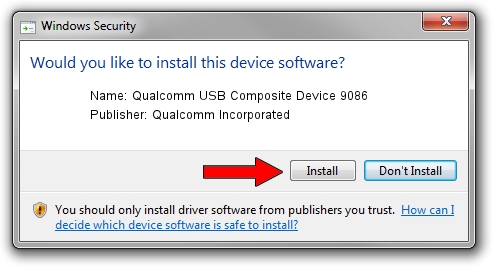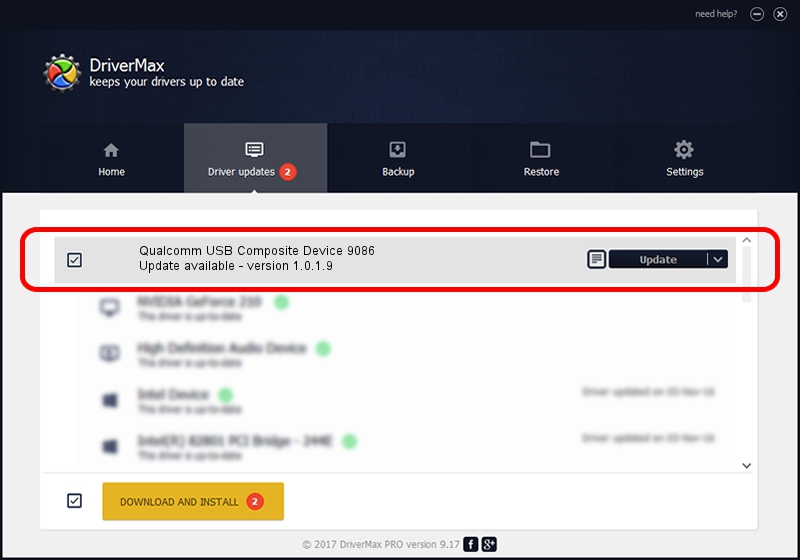Advertising seems to be blocked by your browser.
The ads help us provide this software and web site to you for free.
Please support our project by allowing our site to show ads.
Home /
Manufacturers /
Qualcomm Incorporated /
Qualcomm USB Composite Device 9086 /
USB/VID_05C6&PID_9086 /
1.0.1.9 Jan 25, 2014
Driver for Qualcomm Incorporated Qualcomm USB Composite Device 9086 - downloading and installing it
Qualcomm USB Composite Device 9086 is a USB Universal Serial Bus hardware device. The Windows version of this driver was developed by Qualcomm Incorporated. USB/VID_05C6&PID_9086 is the matching hardware id of this device.
1. How to manually install Qualcomm Incorporated Qualcomm USB Composite Device 9086 driver
- Download the driver setup file for Qualcomm Incorporated Qualcomm USB Composite Device 9086 driver from the location below. This is the download link for the driver version 1.0.1.9 released on 2014-01-25.
- Run the driver setup file from a Windows account with the highest privileges (rights). If your User Access Control (UAC) is running then you will have to confirm the installation of the driver and run the setup with administrative rights.
- Go through the driver setup wizard, which should be quite straightforward. The driver setup wizard will analyze your PC for compatible devices and will install the driver.
- Restart your PC and enjoy the updated driver, as you can see it was quite smple.
This driver was rated with an average of 3.8 stars by 39043 users.
2. Using DriverMax to install Qualcomm Incorporated Qualcomm USB Composite Device 9086 driver
The advantage of using DriverMax is that it will install the driver for you in just a few seconds and it will keep each driver up to date. How can you install a driver with DriverMax? Let's take a look!
- Open DriverMax and click on the yellow button that says ~SCAN FOR DRIVER UPDATES NOW~. Wait for DriverMax to scan and analyze each driver on your PC.
- Take a look at the list of detected driver updates. Search the list until you find the Qualcomm Incorporated Qualcomm USB Composite Device 9086 driver. Click the Update button.
- That's it, you installed your first driver!

Jun 20 2016 12:48PM / Written by Daniel Statescu for DriverMax
follow @DanielStatescu