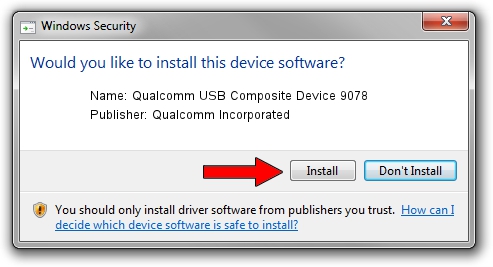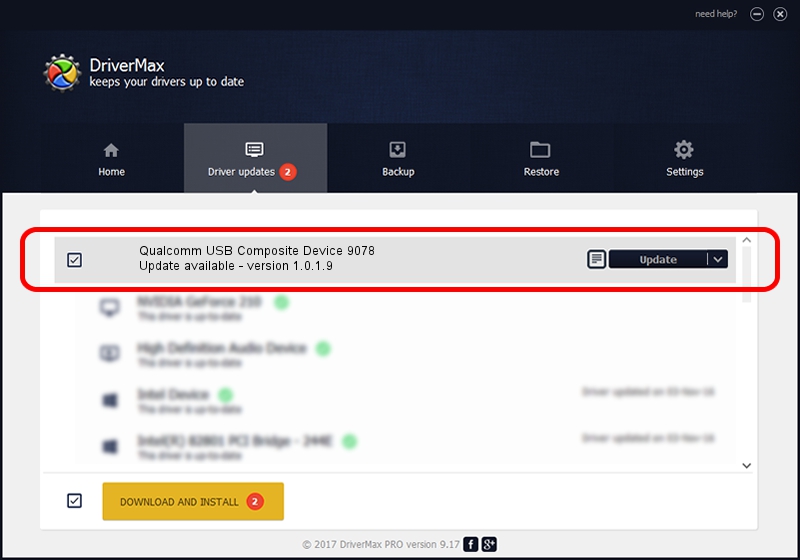Advertising seems to be blocked by your browser.
The ads help us provide this software and web site to you for free.
Please support our project by allowing our site to show ads.
Home /
Manufacturers /
Qualcomm Incorporated /
Qualcomm USB Composite Device 9078 /
USB/VID_05C6&PID_9078 /
1.0.1.9 Jan 25, 2014
Qualcomm Incorporated Qualcomm USB Composite Device 9078 - two ways of downloading and installing the driver
Qualcomm USB Composite Device 9078 is a USB Universal Serial Bus hardware device. This driver was developed by Qualcomm Incorporated. USB/VID_05C6&PID_9078 is the matching hardware id of this device.
1. Qualcomm Incorporated Qualcomm USB Composite Device 9078 - install the driver manually
- Download the setup file for Qualcomm Incorporated Qualcomm USB Composite Device 9078 driver from the link below. This is the download link for the driver version 1.0.1.9 dated 2014-01-25.
- Start the driver setup file from a Windows account with administrative rights. If your User Access Control Service (UAC) is enabled then you will have to accept of the driver and run the setup with administrative rights.
- Follow the driver setup wizard, which should be pretty straightforward. The driver setup wizard will scan your PC for compatible devices and will install the driver.
- Shutdown and restart your computer and enjoy the fresh driver, it is as simple as that.
Driver rating 3.1 stars out of 38964 votes.
2. Installing the Qualcomm Incorporated Qualcomm USB Composite Device 9078 driver using DriverMax: the easy way
The advantage of using DriverMax is that it will install the driver for you in just a few seconds and it will keep each driver up to date. How can you install a driver using DriverMax? Let's take a look!
- Start DriverMax and press on the yellow button that says ~SCAN FOR DRIVER UPDATES NOW~. Wait for DriverMax to scan and analyze each driver on your PC.
- Take a look at the list of detected driver updates. Scroll the list down until you find the Qualcomm Incorporated Qualcomm USB Composite Device 9078 driver. Click the Update button.
- That's all, the driver is now installed!

Jun 20 2016 12:48PM / Written by Dan Armano for DriverMax
follow @danarm