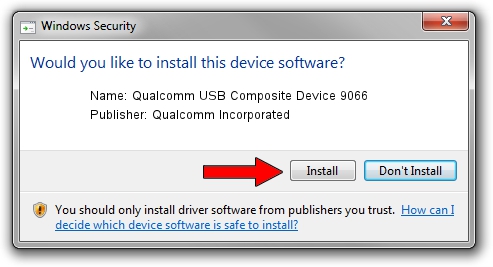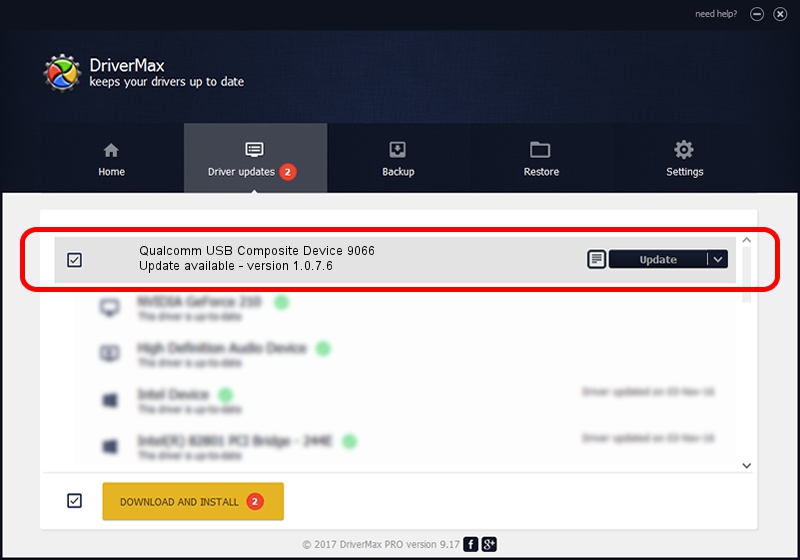Advertising seems to be blocked by your browser.
The ads help us provide this software and web site to you for free.
Please support our project by allowing our site to show ads.
Home /
Manufacturers /
Qualcomm Incorporated /
Qualcomm USB Composite Device 9066 /
USB/VID_05C6&PID_9066 /
1.0.7.6 Jan 11, 2023
Driver for Qualcomm Incorporated Qualcomm USB Composite Device 9066 - downloading and installing it
Qualcomm USB Composite Device 9066 is a USB Universal Serial Bus device. This driver was developed by Qualcomm Incorporated. USB/VID_05C6&PID_9066 is the matching hardware id of this device.
1. Qualcomm Incorporated Qualcomm USB Composite Device 9066 - install the driver manually
- Download the driver setup file for Qualcomm Incorporated Qualcomm USB Composite Device 9066 driver from the link below. This download link is for the driver version 1.0.7.6 dated 2023-01-11.
- Run the driver setup file from a Windows account with administrative rights. If your UAC (User Access Control) is enabled then you will have to accept of the driver and run the setup with administrative rights.
- Follow the driver installation wizard, which should be quite easy to follow. The driver installation wizard will analyze your PC for compatible devices and will install the driver.
- Shutdown and restart your PC and enjoy the new driver, it is as simple as that.
This driver received an average rating of 3.3 stars out of 49811 votes.
2. The easy way: using DriverMax to install Qualcomm Incorporated Qualcomm USB Composite Device 9066 driver
The advantage of using DriverMax is that it will setup the driver for you in just a few seconds and it will keep each driver up to date. How can you install a driver using DriverMax? Let's see!
- Start DriverMax and click on the yellow button that says ~SCAN FOR DRIVER UPDATES NOW~. Wait for DriverMax to scan and analyze each driver on your computer.
- Take a look at the list of detected driver updates. Search the list until you locate the Qualcomm Incorporated Qualcomm USB Composite Device 9066 driver. Click the Update button.
- Finished installing the driver!

Aug 23 2024 8:28AM / Written by Andreea Kartman for DriverMax
follow @DeeaKartman