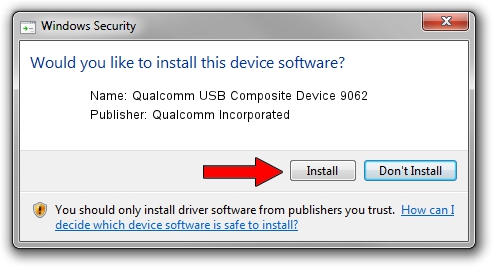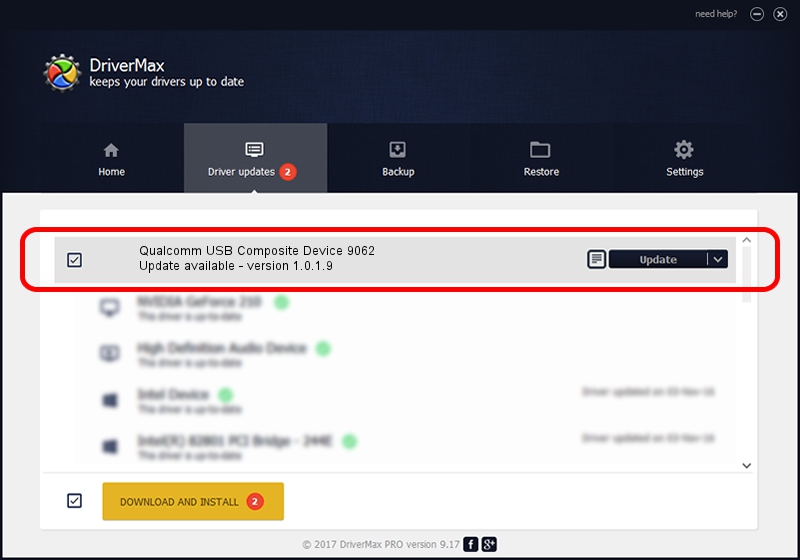Advertising seems to be blocked by your browser.
The ads help us provide this software and web site to you for free.
Please support our project by allowing our site to show ads.
Home /
Manufacturers /
Qualcomm Incorporated /
Qualcomm USB Composite Device 9062 /
USB/VID_05C6&PID_9062 /
1.0.1.9 Jan 25, 2014
Qualcomm Incorporated Qualcomm USB Composite Device 9062 driver download and installation
Qualcomm USB Composite Device 9062 is a USB Universal Serial Bus device. This driver was developed by Qualcomm Incorporated. The hardware id of this driver is USB/VID_05C6&PID_9062.
1. Install Qualcomm Incorporated Qualcomm USB Composite Device 9062 driver manually
- Download the setup file for Qualcomm Incorporated Qualcomm USB Composite Device 9062 driver from the link below. This is the download link for the driver version 1.0.1.9 dated 2014-01-25.
- Start the driver setup file from a Windows account with administrative rights. If your User Access Control Service (UAC) is running then you will have to accept of the driver and run the setup with administrative rights.
- Go through the driver setup wizard, which should be pretty straightforward. The driver setup wizard will analyze your PC for compatible devices and will install the driver.
- Shutdown and restart your computer and enjoy the updated driver, as you can see it was quite smple.
This driver was rated with an average of 3.6 stars by 40061 users.
2. The easy way: using DriverMax to install Qualcomm Incorporated Qualcomm USB Composite Device 9062 driver
The most important advantage of using DriverMax is that it will setup the driver for you in the easiest possible way and it will keep each driver up to date. How easy can you install a driver with DriverMax? Let's see!
- Start DriverMax and click on the yellow button named ~SCAN FOR DRIVER UPDATES NOW~. Wait for DriverMax to analyze each driver on your PC.
- Take a look at the list of detected driver updates. Scroll the list down until you locate the Qualcomm Incorporated Qualcomm USB Composite Device 9062 driver. Click the Update button.
- Finished installing the driver!

Jun 20 2016 12:48PM / Written by Dan Armano for DriverMax
follow @danarm