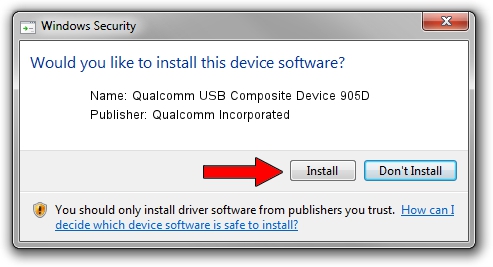Advertising seems to be blocked by your browser.
The ads help us provide this software and web site to you for free.
Please support our project by allowing our site to show ads.
Home /
Manufacturers /
Qualcomm Incorporated /
Qualcomm USB Composite Device 905D /
USB/VID_05C6&PID_905D /
1.0.7.6 Jan 11, 2023
Qualcomm Incorporated Qualcomm USB Composite Device 905D how to download and install the driver
Qualcomm USB Composite Device 905D is a USB Universal Serial Bus device. This driver was developed by Qualcomm Incorporated. In order to make sure you are downloading the exact right driver the hardware id is USB/VID_05C6&PID_905D.
1. How to manually install Qualcomm Incorporated Qualcomm USB Composite Device 905D driver
- Download the setup file for Qualcomm Incorporated Qualcomm USB Composite Device 905D driver from the location below. This is the download link for the driver version 1.0.7.6 released on 2023-01-11.
- Start the driver setup file from a Windows account with the highest privileges (rights). If your User Access Control Service (UAC) is running then you will have to confirm the installation of the driver and run the setup with administrative rights.
- Go through the driver installation wizard, which should be quite easy to follow. The driver installation wizard will analyze your PC for compatible devices and will install the driver.
- Restart your PC and enjoy the fresh driver, as you can see it was quite smple.
This driver received an average rating of 4 stars out of 49889 votes.
2. How to use DriverMax to install Qualcomm Incorporated Qualcomm USB Composite Device 905D driver
The most important advantage of using DriverMax is that it will setup the driver for you in just a few seconds and it will keep each driver up to date, not just this one. How easy can you install a driver using DriverMax? Let's see!
- Start DriverMax and push on the yellow button named ~SCAN FOR DRIVER UPDATES NOW~. Wait for DriverMax to scan and analyze each driver on your PC.
- Take a look at the list of detected driver updates. Scroll the list down until you locate the Qualcomm Incorporated Qualcomm USB Composite Device 905D driver. Click the Update button.
- That's all, the driver is now installed!

Aug 23 2024 8:27AM / Written by Andreea Kartman for DriverMax
follow @DeeaKartman