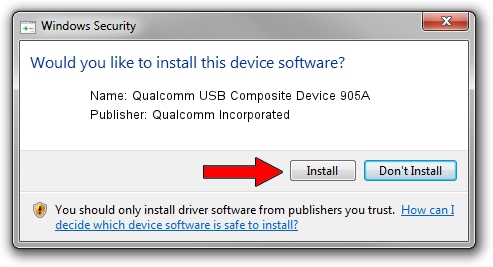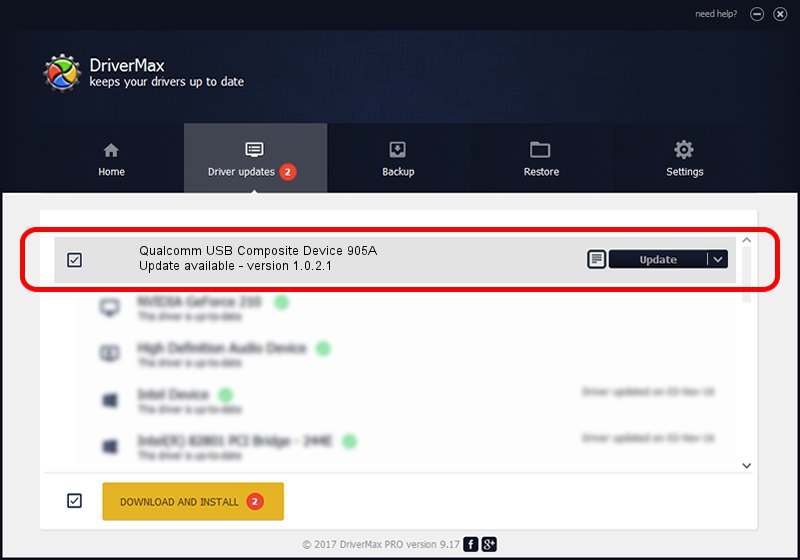Advertising seems to be blocked by your browser.
The ads help us provide this software and web site to you for free.
Please support our project by allowing our site to show ads.
Home /
Manufacturers /
Qualcomm Incorporated /
Qualcomm USB Composite Device 905A /
USB/VID_05C6&PID_905A /
1.0.2.1 Mar 19, 2014
Qualcomm Incorporated Qualcomm USB Composite Device 905A - two ways of downloading and installing the driver
Qualcomm USB Composite Device 905A is a USB Universal Serial Bus device. The developer of this driver was Qualcomm Incorporated. In order to make sure you are downloading the exact right driver the hardware id is USB/VID_05C6&PID_905A.
1. Manually install Qualcomm Incorporated Qualcomm USB Composite Device 905A driver
- Download the driver setup file for Qualcomm Incorporated Qualcomm USB Composite Device 905A driver from the location below. This is the download link for the driver version 1.0.2.1 dated 2014-03-19.
- Run the driver installation file from a Windows account with the highest privileges (rights). If your UAC (User Access Control) is enabled then you will have to confirm the installation of the driver and run the setup with administrative rights.
- Follow the driver setup wizard, which should be pretty straightforward. The driver setup wizard will scan your PC for compatible devices and will install the driver.
- Restart your computer and enjoy the updated driver, it is as simple as that.
Driver rating 3.8 stars out of 96534 votes.
2. The easy way: using DriverMax to install Qualcomm Incorporated Qualcomm USB Composite Device 905A driver
The advantage of using DriverMax is that it will install the driver for you in just a few seconds and it will keep each driver up to date, not just this one. How easy can you install a driver using DriverMax? Let's take a look!
- Open DriverMax and push on the yellow button named ~SCAN FOR DRIVER UPDATES NOW~. Wait for DriverMax to scan and analyze each driver on your PC.
- Take a look at the list of available driver updates. Scroll the list down until you find the Qualcomm Incorporated Qualcomm USB Composite Device 905A driver. Click the Update button.
- Finished installing the driver!