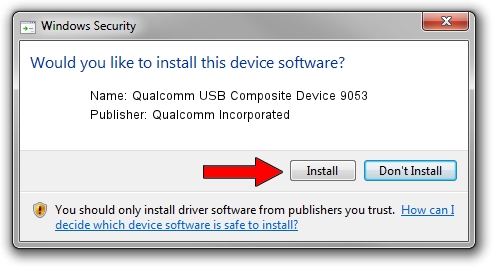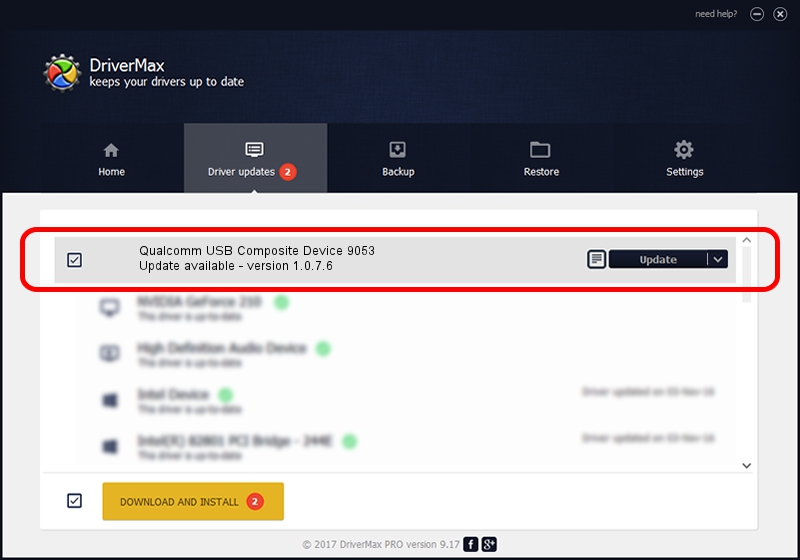Advertising seems to be blocked by your browser.
The ads help us provide this software and web site to you for free.
Please support our project by allowing our site to show ads.
Home /
Manufacturers /
Qualcomm Incorporated /
Qualcomm USB Composite Device 9053 /
USB/VID_05C6&PID_9053 /
1.0.7.6 Jan 11, 2023
Qualcomm Incorporated Qualcomm USB Composite Device 9053 - two ways of downloading and installing the driver
Qualcomm USB Composite Device 9053 is a USB Universal Serial Bus device. This Windows driver was developed by Qualcomm Incorporated. The hardware id of this driver is USB/VID_05C6&PID_9053.
1. Qualcomm Incorporated Qualcomm USB Composite Device 9053 - install the driver manually
- You can download from the link below the driver installer file for the Qualcomm Incorporated Qualcomm USB Composite Device 9053 driver. The archive contains version 1.0.7.6 dated 2023-01-11 of the driver.
- Start the driver installer file from a user account with the highest privileges (rights). If your UAC (User Access Control) is started please confirm the installation of the driver and run the setup with administrative rights.
- Go through the driver installation wizard, which will guide you; it should be quite easy to follow. The driver installation wizard will scan your PC and will install the right driver.
- When the operation finishes shutdown and restart your computer in order to use the updated driver. As you can see it was quite smple to install a Windows driver!
This driver was installed by many users and received an average rating of 3.2 stars out of 49986 votes.
2. How to install Qualcomm Incorporated Qualcomm USB Composite Device 9053 driver using DriverMax
The most important advantage of using DriverMax is that it will setup the driver for you in just a few seconds and it will keep each driver up to date, not just this one. How easy can you install a driver using DriverMax? Let's follow a few steps!
- Start DriverMax and push on the yellow button that says ~SCAN FOR DRIVER UPDATES NOW~. Wait for DriverMax to scan and analyze each driver on your computer.
- Take a look at the list of available driver updates. Scroll the list down until you find the Qualcomm Incorporated Qualcomm USB Composite Device 9053 driver. Click on Update.
- That's all, the driver is now installed!

Aug 23 2024 8:26AM / Written by Dan Armano for DriverMax
follow @danarm