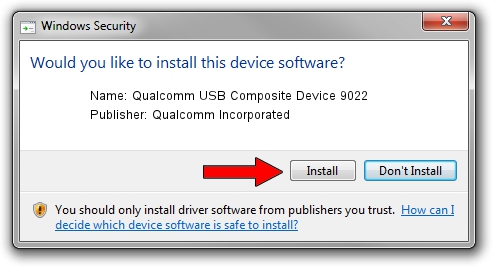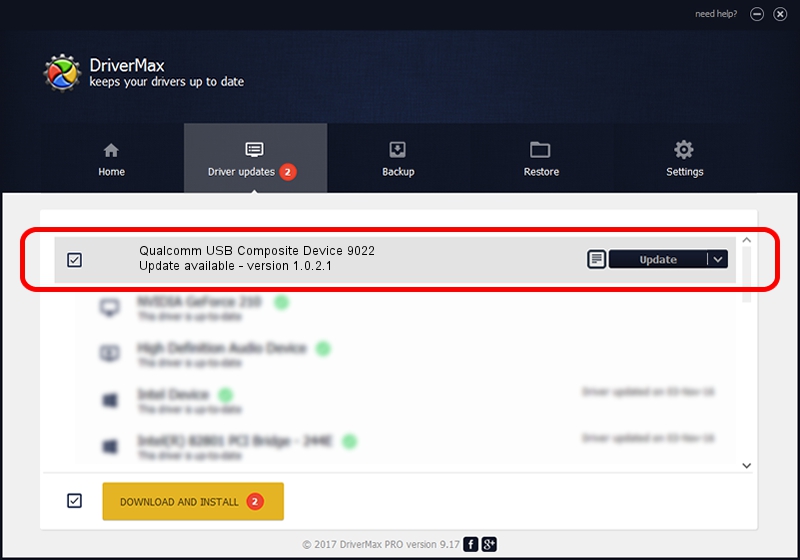Advertising seems to be blocked by your browser.
The ads help us provide this software and web site to you for free.
Please support our project by allowing our site to show ads.
Home /
Manufacturers /
Qualcomm Incorporated /
Qualcomm USB Composite Device 9022 /
USB/VID_05C6&PID_9022 /
1.0.2.1 Mar 19, 2014
Qualcomm Incorporated Qualcomm USB Composite Device 9022 - two ways of downloading and installing the driver
Qualcomm USB Composite Device 9022 is a USB Universal Serial Bus device. This Windows driver was developed by Qualcomm Incorporated. The hardware id of this driver is USB/VID_05C6&PID_9022; this string has to match your hardware.
1. Manually install Qualcomm Incorporated Qualcomm USB Composite Device 9022 driver
- Download the setup file for Qualcomm Incorporated Qualcomm USB Composite Device 9022 driver from the link below. This is the download link for the driver version 1.0.2.1 dated 2014-03-19.
- Start the driver setup file from a Windows account with the highest privileges (rights). If your User Access Control Service (UAC) is running then you will have to accept of the driver and run the setup with administrative rights.
- Go through the driver setup wizard, which should be quite easy to follow. The driver setup wizard will analyze your PC for compatible devices and will install the driver.
- Shutdown and restart your computer and enjoy the new driver, as you can see it was quite smple.
This driver was installed by many users and received an average rating of 3 stars out of 96030 votes.
2. How to use DriverMax to install Qualcomm Incorporated Qualcomm USB Composite Device 9022 driver
The most important advantage of using DriverMax is that it will setup the driver for you in just a few seconds and it will keep each driver up to date, not just this one. How easy can you install a driver with DriverMax? Let's follow a few steps!
- Start DriverMax and press on the yellow button that says ~SCAN FOR DRIVER UPDATES NOW~. Wait for DriverMax to analyze each driver on your computer.
- Take a look at the list of driver updates. Scroll the list down until you find the Qualcomm Incorporated Qualcomm USB Composite Device 9022 driver. Click the Update button.
- Finished installing the driver!