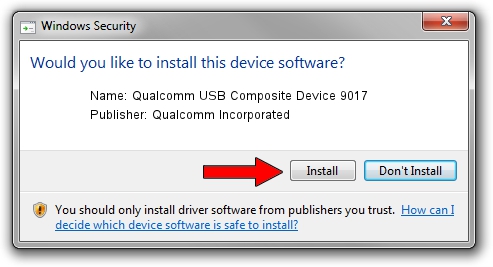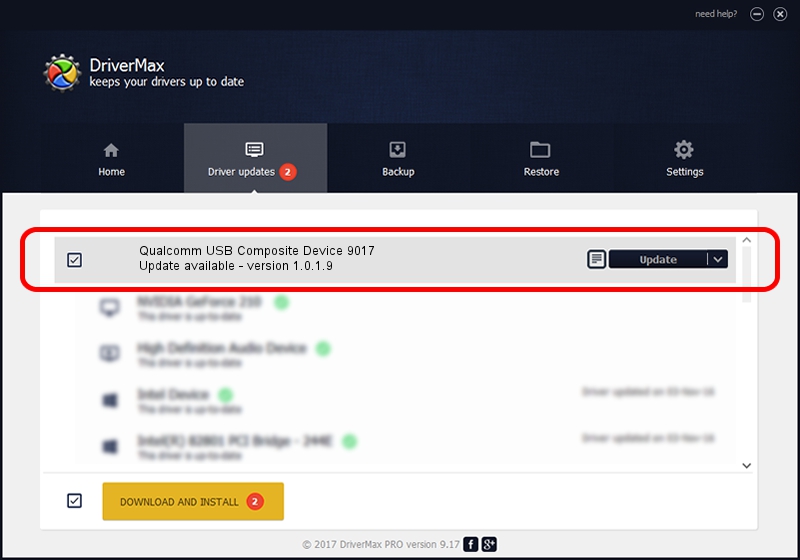Advertising seems to be blocked by your browser.
The ads help us provide this software and web site to you for free.
Please support our project by allowing our site to show ads.
Home /
Manufacturers /
Qualcomm Incorporated /
Qualcomm USB Composite Device 9017 /
USB/VID_05C6&PID_9017 /
1.0.1.9 Jan 25, 2014
Qualcomm Incorporated Qualcomm USB Composite Device 9017 - two ways of downloading and installing the driver
Qualcomm USB Composite Device 9017 is a USB Universal Serial Bus hardware device. This Windows driver was developed by Qualcomm Incorporated. The hardware id of this driver is USB/VID_05C6&PID_9017.
1. How to manually install Qualcomm Incorporated Qualcomm USB Composite Device 9017 driver
- Download the setup file for Qualcomm Incorporated Qualcomm USB Composite Device 9017 driver from the link below. This download link is for the driver version 1.0.1.9 dated 2014-01-25.
- Run the driver installation file from a Windows account with administrative rights. If your User Access Control Service (UAC) is enabled then you will have to accept of the driver and run the setup with administrative rights.
- Go through the driver installation wizard, which should be quite straightforward. The driver installation wizard will analyze your PC for compatible devices and will install the driver.
- Restart your PC and enjoy the updated driver, it is as simple as that.
This driver received an average rating of 3.5 stars out of 39548 votes.
2. How to use DriverMax to install Qualcomm Incorporated Qualcomm USB Composite Device 9017 driver
The advantage of using DriverMax is that it will install the driver for you in the easiest possible way and it will keep each driver up to date. How can you install a driver with DriverMax? Let's see!
- Start DriverMax and press on the yellow button named ~SCAN FOR DRIVER UPDATES NOW~. Wait for DriverMax to scan and analyze each driver on your computer.
- Take a look at the list of driver updates. Scroll the list down until you locate the Qualcomm Incorporated Qualcomm USB Composite Device 9017 driver. Click the Update button.
- That's it, you installed your first driver!

Jun 20 2016 12:48PM / Written by Dan Armano for DriverMax
follow @danarm