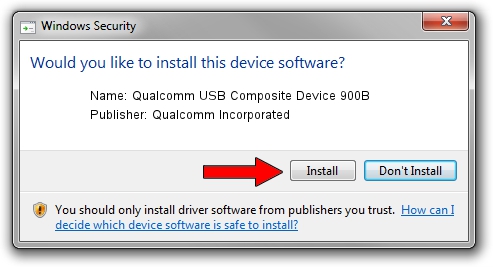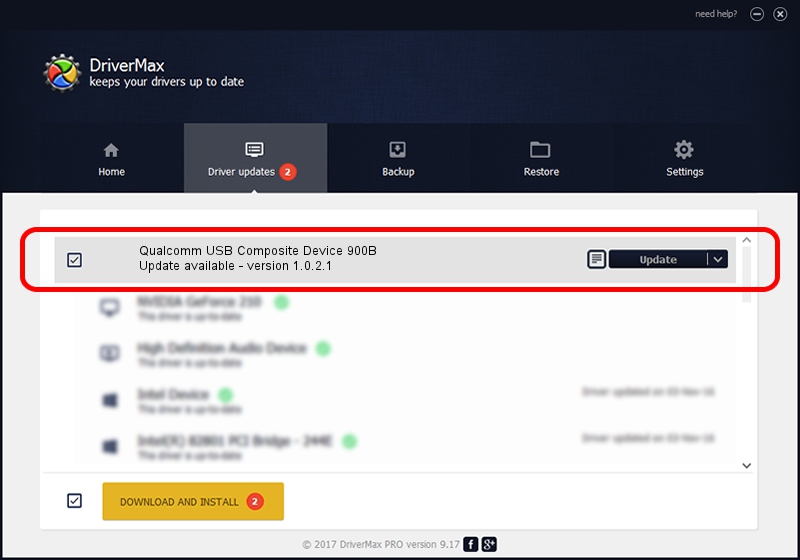Advertising seems to be blocked by your browser.
The ads help us provide this software and web site to you for free.
Please support our project by allowing our site to show ads.
Home /
Manufacturers /
Qualcomm Incorporated /
Qualcomm USB Composite Device 900B /
USB/VID_05C6&PID_900B /
1.0.2.1 Mar 19, 2014
Qualcomm Incorporated Qualcomm USB Composite Device 900B how to download and install the driver
Qualcomm USB Composite Device 900B is a USB Universal Serial Bus device. This Windows driver was developed by Qualcomm Incorporated. The hardware id of this driver is USB/VID_05C6&PID_900B.
1. Qualcomm Incorporated Qualcomm USB Composite Device 900B - install the driver manually
- Download the setup file for Qualcomm Incorporated Qualcomm USB Composite Device 900B driver from the link below. This is the download link for the driver version 1.0.2.1 released on 2014-03-19.
- Run the driver setup file from a Windows account with the highest privileges (rights). If your User Access Control Service (UAC) is started then you will have to confirm the installation of the driver and run the setup with administrative rights.
- Follow the driver setup wizard, which should be quite straightforward. The driver setup wizard will scan your PC for compatible devices and will install the driver.
- Restart your PC and enjoy the updated driver, it is as simple as that.
This driver was rated with an average of 3.5 stars by 94631 users.
2. How to install Qualcomm Incorporated Qualcomm USB Composite Device 900B driver using DriverMax
The advantage of using DriverMax is that it will setup the driver for you in just a few seconds and it will keep each driver up to date, not just this one. How easy can you install a driver using DriverMax? Let's follow a few steps!
- Open DriverMax and press on the yellow button named ~SCAN FOR DRIVER UPDATES NOW~. Wait for DriverMax to analyze each driver on your computer.
- Take a look at the list of detected driver updates. Search the list until you locate the Qualcomm Incorporated Qualcomm USB Composite Device 900B driver. Click on Update.
- Finished installing the driver!