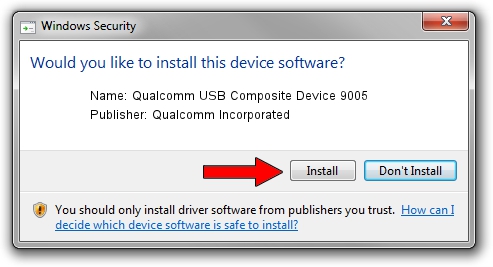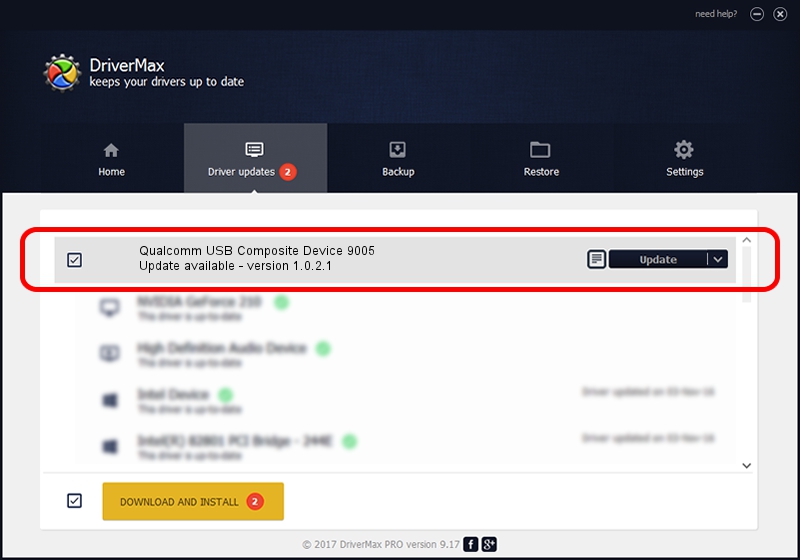Advertising seems to be blocked by your browser.
The ads help us provide this software and web site to you for free.
Please support our project by allowing our site to show ads.
Home /
Manufacturers /
Qualcomm Incorporated /
Qualcomm USB Composite Device 9005 /
USB/VID_05C6&PID_9005 /
1.0.2.1 Mar 19, 2014
Qualcomm Incorporated Qualcomm USB Composite Device 9005 how to download and install the driver
Qualcomm USB Composite Device 9005 is a USB Universal Serial Bus hardware device. The Windows version of this driver was developed by Qualcomm Incorporated. USB/VID_05C6&PID_9005 is the matching hardware id of this device.
1. Manually install Qualcomm Incorporated Qualcomm USB Composite Device 9005 driver
- Download the setup file for Qualcomm Incorporated Qualcomm USB Composite Device 9005 driver from the location below. This is the download link for the driver version 1.0.2.1 released on 2014-03-19.
- Start the driver setup file from a Windows account with administrative rights. If your User Access Control Service (UAC) is enabled then you will have to accept of the driver and run the setup with administrative rights.
- Follow the driver setup wizard, which should be quite easy to follow. The driver setup wizard will analyze your PC for compatible devices and will install the driver.
- Restart your computer and enjoy the new driver, it is as simple as that.
This driver was installed by many users and received an average rating of 3.2 stars out of 94501 votes.
2. Installing the Qualcomm Incorporated Qualcomm USB Composite Device 9005 driver using DriverMax: the easy way
The most important advantage of using DriverMax is that it will install the driver for you in just a few seconds and it will keep each driver up to date, not just this one. How can you install a driver using DriverMax? Let's follow a few steps!
- Open DriverMax and click on the yellow button that says ~SCAN FOR DRIVER UPDATES NOW~. Wait for DriverMax to scan and analyze each driver on your computer.
- Take a look at the list of available driver updates. Scroll the list down until you locate the Qualcomm Incorporated Qualcomm USB Composite Device 9005 driver. Click the Update button.
- Finished installing the driver!