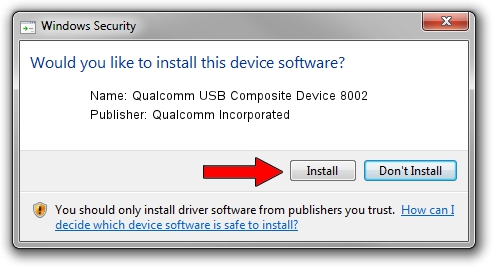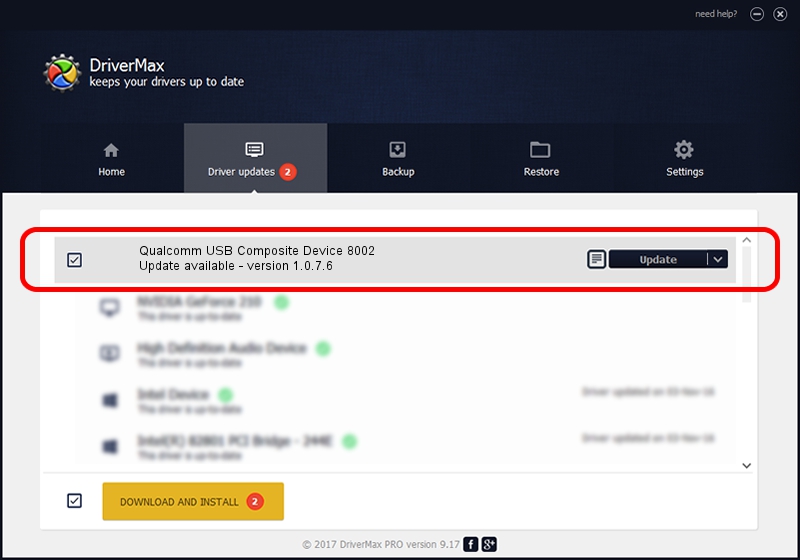Advertising seems to be blocked by your browser.
The ads help us provide this software and web site to you for free.
Please support our project by allowing our site to show ads.
Home /
Manufacturers /
Qualcomm Incorporated /
Qualcomm USB Composite Device 8002 /
USB/VID_05C6&PID_8002 /
1.0.7.6 Jan 11, 2023
Qualcomm Incorporated Qualcomm USB Composite Device 8002 how to download and install the driver
Qualcomm USB Composite Device 8002 is a USB Universal Serial Bus device. The Windows version of this driver was developed by Qualcomm Incorporated. USB/VID_05C6&PID_8002 is the matching hardware id of this device.
1. Manually install Qualcomm Incorporated Qualcomm USB Composite Device 8002 driver
- You can download from the link below the driver installer file for the Qualcomm Incorporated Qualcomm USB Composite Device 8002 driver. The archive contains version 1.0.7.6 dated 2023-01-11 of the driver.
- Start the driver installer file from a user account with the highest privileges (rights). If your UAC (User Access Control) is running please confirm the installation of the driver and run the setup with administrative rights.
- Follow the driver installation wizard, which will guide you; it should be quite easy to follow. The driver installation wizard will analyze your computer and will install the right driver.
- When the operation finishes restart your PC in order to use the updated driver. It is as simple as that to install a Windows driver!
This driver was rated with an average of 3.2 stars by 49327 users.
2. How to use DriverMax to install Qualcomm Incorporated Qualcomm USB Composite Device 8002 driver
The most important advantage of using DriverMax is that it will setup the driver for you in the easiest possible way and it will keep each driver up to date. How can you install a driver with DriverMax? Let's see!
- Start DriverMax and push on the yellow button that says ~SCAN FOR DRIVER UPDATES NOW~. Wait for DriverMax to scan and analyze each driver on your computer.
- Take a look at the list of detected driver updates. Search the list until you find the Qualcomm Incorporated Qualcomm USB Composite Device 8002 driver. Click the Update button.
- Enjoy using the updated driver! :)

Aug 23 2024 8:13AM / Written by Dan Armano for DriverMax
follow @danarm