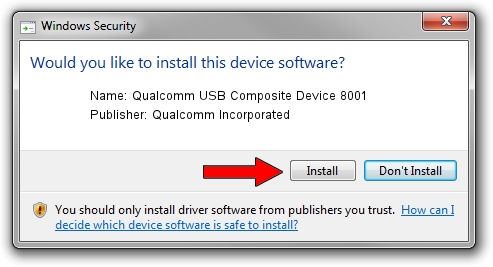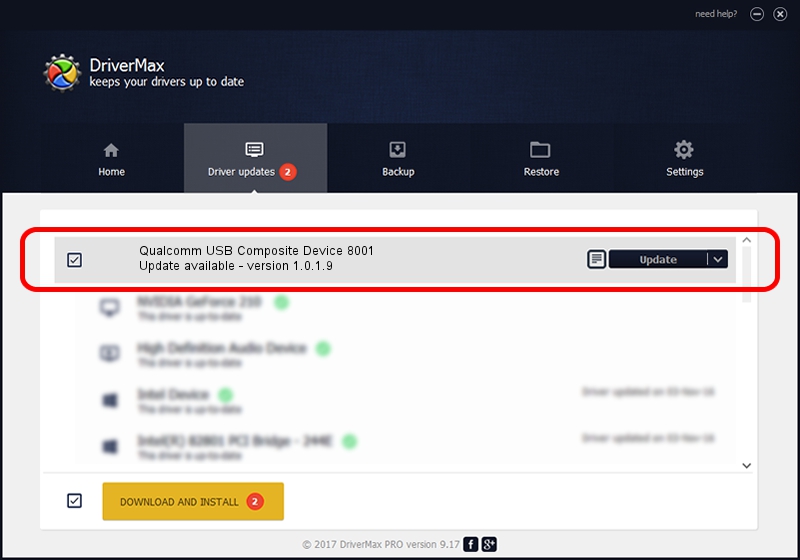Advertising seems to be blocked by your browser.
The ads help us provide this software and web site to you for free.
Please support our project by allowing our site to show ads.
Home /
Manufacturers /
Qualcomm Incorporated /
Qualcomm USB Composite Device 8001 /
USB/VID_05C6&PID_8001 /
1.0.1.9 Jan 25, 2014
Driver for Qualcomm Incorporated Qualcomm USB Composite Device 8001 - downloading and installing it
Qualcomm USB Composite Device 8001 is a USB Universal Serial Bus device. The developer of this driver was Qualcomm Incorporated. The hardware id of this driver is USB/VID_05C6&PID_8001; this string has to match your hardware.
1. How to manually install Qualcomm Incorporated Qualcomm USB Composite Device 8001 driver
- You can download from the link below the driver setup file for the Qualcomm Incorporated Qualcomm USB Composite Device 8001 driver. The archive contains version 1.0.1.9 dated 2014-01-25 of the driver.
- Start the driver installer file from a user account with administrative rights. If your UAC (User Access Control) is started please accept of the driver and run the setup with administrative rights.
- Follow the driver installation wizard, which will guide you; it should be pretty easy to follow. The driver installation wizard will scan your computer and will install the right driver.
- When the operation finishes restart your computer in order to use the updated driver. It is as simple as that to install a Windows driver!
This driver was installed by many users and received an average rating of 3.2 stars out of 38155 votes.
2. How to install Qualcomm Incorporated Qualcomm USB Composite Device 8001 driver using DriverMax
The most important advantage of using DriverMax is that it will setup the driver for you in the easiest possible way and it will keep each driver up to date, not just this one. How can you install a driver with DriverMax? Let's take a look!
- Start DriverMax and push on the yellow button named ~SCAN FOR DRIVER UPDATES NOW~. Wait for DriverMax to scan and analyze each driver on your computer.
- Take a look at the list of driver updates. Search the list until you locate the Qualcomm Incorporated Qualcomm USB Composite Device 8001 driver. Click on Update.
- That's all, the driver is now installed!

Jun 20 2016 12:48PM / Written by Daniel Statescu for DriverMax
follow @DanielStatescu