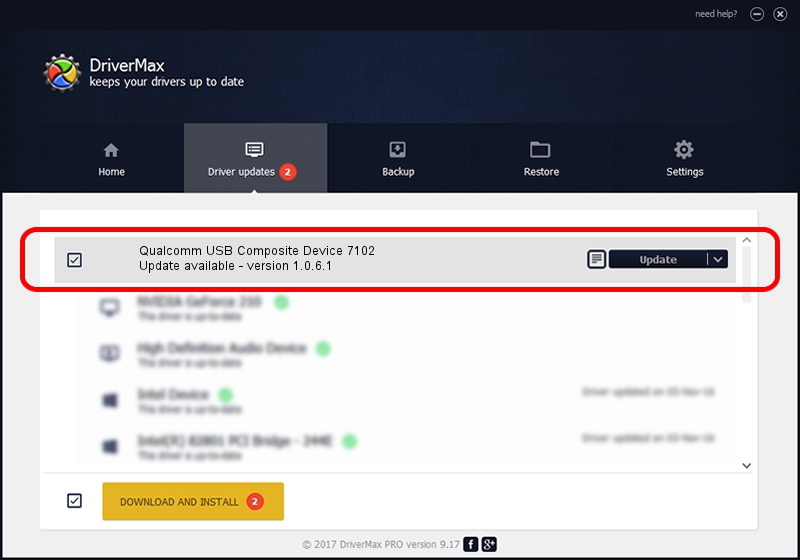Advertising seems to be blocked by your browser.
The ads help us provide this software and web site to you for free.
Please support our project by allowing our site to show ads.
Home /
Manufacturers /
Qualcomm Incorporated /
Qualcomm USB Composite Device 7102 /
USB/VID_05C6&PID_7102 /
1.0.6.1 Nov 20, 2019
Qualcomm Incorporated Qualcomm USB Composite Device 7102 - two ways of downloading and installing the driver
Qualcomm USB Composite Device 7102 is a USB Universal Serial Bus hardware device. The developer of this driver was Qualcomm Incorporated. The hardware id of this driver is USB/VID_05C6&PID_7102; this string has to match your hardware.
1. Qualcomm Incorporated Qualcomm USB Composite Device 7102 driver - how to install it manually
- You can download from the link below the driver installer file for the Qualcomm Incorporated Qualcomm USB Composite Device 7102 driver. The archive contains version 1.0.6.1 released on 2019-11-20 of the driver.
- Start the driver installer file from a user account with administrative rights. If your User Access Control Service (UAC) is running please accept of the driver and run the setup with administrative rights.
- Follow the driver installation wizard, which will guide you; it should be pretty easy to follow. The driver installation wizard will scan your PC and will install the right driver.
- When the operation finishes restart your PC in order to use the updated driver. It is as simple as that to install a Windows driver!
Size of this driver: 70451 bytes (68.80 KB)
This driver was rated with an average of 4 stars by 23780 users.
This driver is compatible with the following versions of Windows:
- This driver works on Windows Server 2003 64 bits
- This driver works on Windows XP 64 bits
- This driver works on Windows Vista 64 bits
- This driver works on Windows 7 64 bits
- This driver works on Windows 8 64 bits
- This driver works on Windows 8.1 64 bits
- This driver works on Windows 10 64 bits
- This driver works on Windows 11 64 bits
2. Installing the Qualcomm Incorporated Qualcomm USB Composite Device 7102 driver using DriverMax: the easy way
The advantage of using DriverMax is that it will setup the driver for you in the easiest possible way and it will keep each driver up to date, not just this one. How can you install a driver with DriverMax? Let's take a look!
- Start DriverMax and click on the yellow button that says ~SCAN FOR DRIVER UPDATES NOW~. Wait for DriverMax to analyze each driver on your PC.
- Take a look at the list of available driver updates. Scroll the list down until you locate the Qualcomm Incorporated Qualcomm USB Composite Device 7102 driver. Click on Update.
- That's all, the driver is now installed!

Aug 20 2024 11:46AM / Written by Dan Armano for DriverMax
follow @danarm