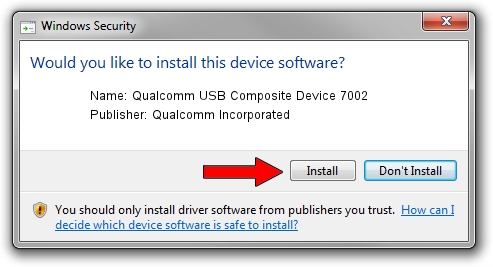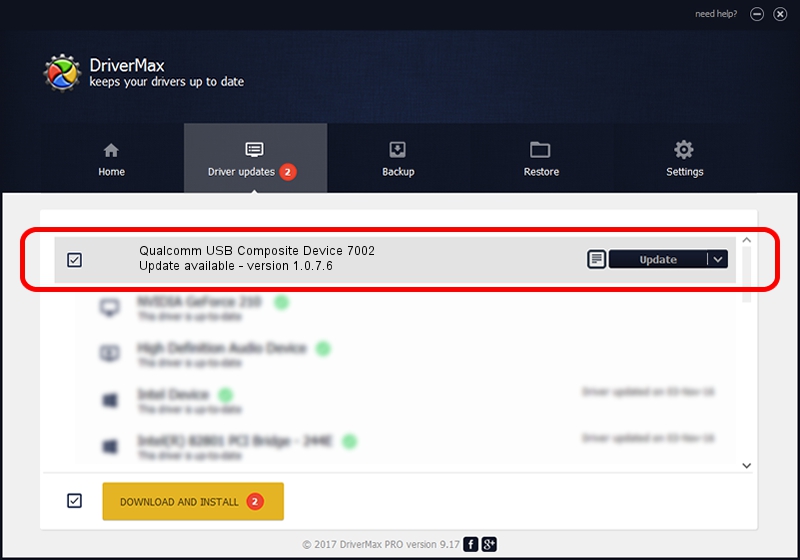Advertising seems to be blocked by your browser.
The ads help us provide this software and web site to you for free.
Please support our project by allowing our site to show ads.
Home /
Manufacturers /
Qualcomm Incorporated /
Qualcomm USB Composite Device 7002 /
USB/VID_05C6&PID_7002 /
1.0.7.6 Jan 11, 2023
Qualcomm Incorporated Qualcomm USB Composite Device 7002 how to download and install the driver
Qualcomm USB Composite Device 7002 is a USB Universal Serial Bus hardware device. This driver was developed by Qualcomm Incorporated. USB/VID_05C6&PID_7002 is the matching hardware id of this device.
1. Install Qualcomm Incorporated Qualcomm USB Composite Device 7002 driver manually
- Download the driver setup file for Qualcomm Incorporated Qualcomm USB Composite Device 7002 driver from the location below. This download link is for the driver version 1.0.7.6 released on 2023-01-11.
- Start the driver installation file from a Windows account with the highest privileges (rights). If your User Access Control Service (UAC) is started then you will have to confirm the installation of the driver and run the setup with administrative rights.
- Go through the driver setup wizard, which should be pretty straightforward. The driver setup wizard will analyze your PC for compatible devices and will install the driver.
- Shutdown and restart your computer and enjoy the updated driver, it is as simple as that.
This driver was installed by many users and received an average rating of 3.9 stars out of 49436 votes.
2. The easy way: using DriverMax to install Qualcomm Incorporated Qualcomm USB Composite Device 7002 driver
The most important advantage of using DriverMax is that it will install the driver for you in the easiest possible way and it will keep each driver up to date. How easy can you install a driver with DriverMax? Let's see!
- Open DriverMax and push on the yellow button that says ~SCAN FOR DRIVER UPDATES NOW~. Wait for DriverMax to analyze each driver on your PC.
- Take a look at the list of detected driver updates. Search the list until you find the Qualcomm Incorporated Qualcomm USB Composite Device 7002 driver. Click on Update.
- That's all, the driver is now installed!

Aug 23 2024 8:12AM / Written by Andreea Kartman for DriverMax
follow @DeeaKartman