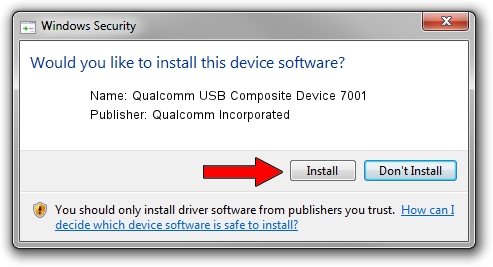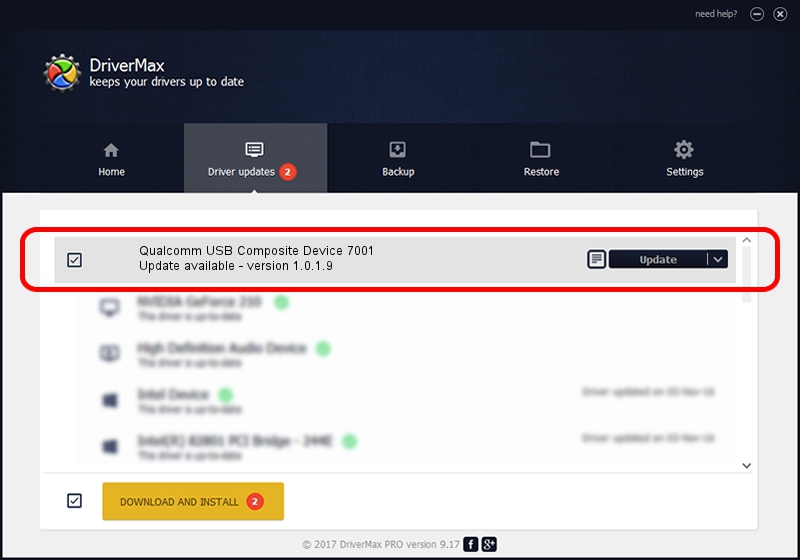Advertising seems to be blocked by your browser.
The ads help us provide this software and web site to you for free.
Please support our project by allowing our site to show ads.
Home /
Manufacturers /
Qualcomm Incorporated /
Qualcomm USB Composite Device 7001 /
USB/VID_05C6&PID_7001 /
1.0.1.9 Jan 25, 2014
Driver for Qualcomm Incorporated Qualcomm USB Composite Device 7001 - downloading and installing it
Qualcomm USB Composite Device 7001 is a USB Universal Serial Bus hardware device. This driver was developed by Qualcomm Incorporated. The hardware id of this driver is USB/VID_05C6&PID_7001; this string has to match your hardware.
1. How to manually install Qualcomm Incorporated Qualcomm USB Composite Device 7001 driver
- You can download from the link below the driver setup file for the Qualcomm Incorporated Qualcomm USB Composite Device 7001 driver. The archive contains version 1.0.1.9 released on 2014-01-25 of the driver.
- Run the driver installer file from a user account with administrative rights. If your User Access Control (UAC) is started please accept of the driver and run the setup with administrative rights.
- Follow the driver installation wizard, which will guide you; it should be quite easy to follow. The driver installation wizard will analyze your PC and will install the right driver.
- When the operation finishes restart your PC in order to use the updated driver. As you can see it was quite smple to install a Windows driver!
Driver rating 3.7 stars out of 38049 votes.
2. Installing the Qualcomm Incorporated Qualcomm USB Composite Device 7001 driver using DriverMax: the easy way
The most important advantage of using DriverMax is that it will install the driver for you in the easiest possible way and it will keep each driver up to date. How easy can you install a driver with DriverMax? Let's take a look!
- Open DriverMax and press on the yellow button named ~SCAN FOR DRIVER UPDATES NOW~. Wait for DriverMax to scan and analyze each driver on your PC.
- Take a look at the list of available driver updates. Search the list until you find the Qualcomm Incorporated Qualcomm USB Composite Device 7001 driver. Click on Update.
- Enjoy using the updated driver! :)

Jun 20 2016 12:48PM / Written by Daniel Statescu for DriverMax
follow @DanielStatescu