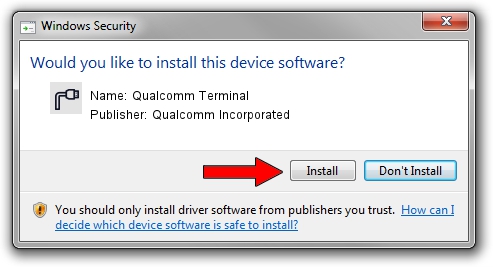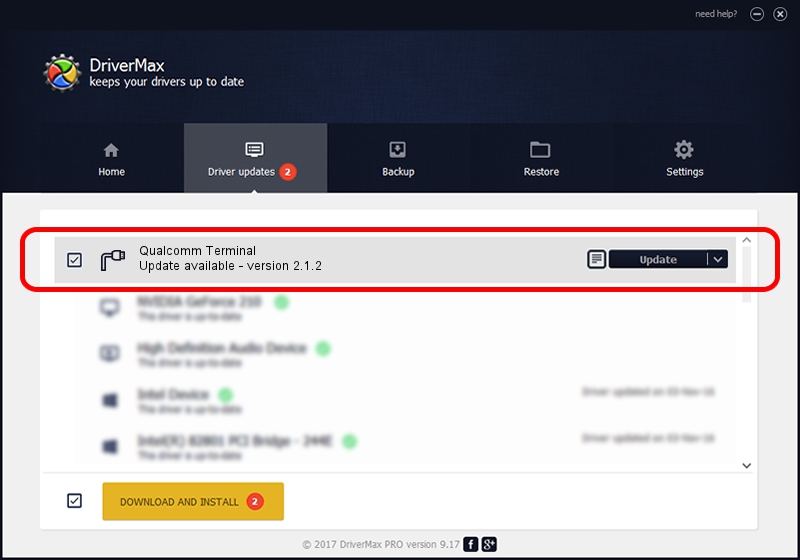Advertising seems to be blocked by your browser.
The ads help us provide this software and web site to you for free.
Please support our project by allowing our site to show ads.
Home /
Manufacturers /
Qualcomm Incorporated /
Qualcomm Terminal /
USB/VID_161C&PID_F107&MI_02 /
2.1.2 Apr 24, 2014
Qualcomm Incorporated Qualcomm Terminal driver download and installation
Qualcomm Terminal is a Ports hardware device. This driver was developed by Qualcomm Incorporated. In order to make sure you are downloading the exact right driver the hardware id is USB/VID_161C&PID_F107&MI_02.
1. Qualcomm Incorporated Qualcomm Terminal - install the driver manually
- Download the driver setup file for Qualcomm Incorporated Qualcomm Terminal driver from the link below. This is the download link for the driver version 2.1.2 released on 2014-04-24.
- Run the driver installation file from a Windows account with the highest privileges (rights). If your UAC (User Access Control) is running then you will have to accept of the driver and run the setup with administrative rights.
- Go through the driver installation wizard, which should be quite straightforward. The driver installation wizard will scan your PC for compatible devices and will install the driver.
- Restart your PC and enjoy the updated driver, as you can see it was quite smple.
The file size of this driver is 64397 bytes (62.89 KB)
This driver was installed by many users and received an average rating of 5 stars out of 45433 votes.
This driver will work for the following versions of Windows:
- This driver works on Windows 2000 32 bits
- This driver works on Windows Server 2003 32 bits
- This driver works on Windows XP 32 bits
- This driver works on Windows Vista 32 bits
- This driver works on Windows 7 32 bits
- This driver works on Windows 8 32 bits
- This driver works on Windows 8.1 32 bits
- This driver works on Windows 10 32 bits
- This driver works on Windows 11 32 bits
2. How to install Qualcomm Incorporated Qualcomm Terminal driver using DriverMax
The advantage of using DriverMax is that it will install the driver for you in the easiest possible way and it will keep each driver up to date. How easy can you install a driver with DriverMax? Let's follow a few steps!
- Open DriverMax and push on the yellow button named ~SCAN FOR DRIVER UPDATES NOW~. Wait for DriverMax to analyze each driver on your computer.
- Take a look at the list of driver updates. Scroll the list down until you locate the Qualcomm Incorporated Qualcomm Terminal driver. Click on Update.
- That's it, you installed your first driver!

Aug 11 2024 11:05PM / Written by Dan Armano for DriverMax
follow @danarm