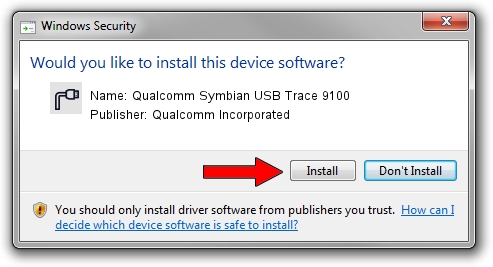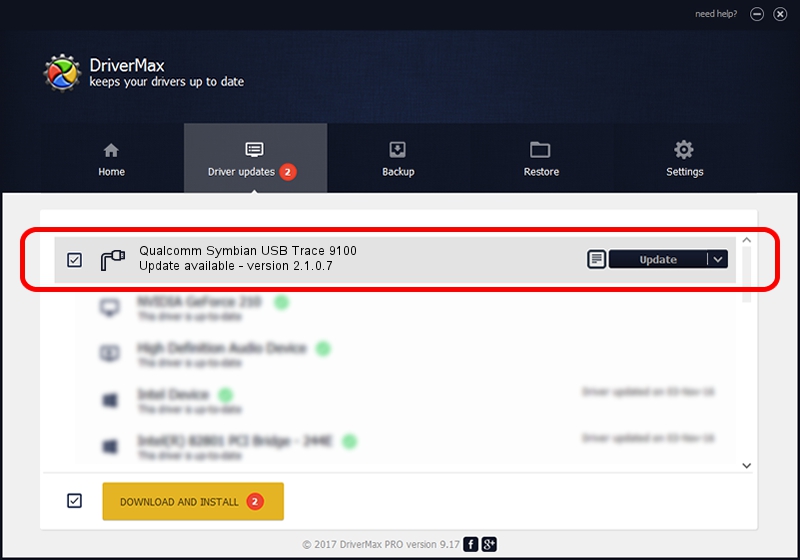Advertising seems to be blocked by your browser.
The ads help us provide this software and web site to you for free.
Please support our project by allowing our site to show ads.
Home /
Manufacturers /
Qualcomm Incorporated /
Qualcomm Symbian USB Trace 9100 /
USB/VID_05C6&PID_9100&MI_01 /
2.1.0.7 May 07, 2013
Download and install Qualcomm Incorporated Qualcomm Symbian USB Trace 9100 driver
Qualcomm Symbian USB Trace 9100 is a Ports device. This Windows driver was developed by Qualcomm Incorporated. The hardware id of this driver is USB/VID_05C6&PID_9100&MI_01; this string has to match your hardware.
1. Qualcomm Incorporated Qualcomm Symbian USB Trace 9100 driver - how to install it manually
- Download the driver setup file for Qualcomm Incorporated Qualcomm Symbian USB Trace 9100 driver from the location below. This is the download link for the driver version 2.1.0.7 dated 2013-05-07.
- Run the driver installation file from a Windows account with administrative rights. If your User Access Control Service (UAC) is enabled then you will have to confirm the installation of the driver and run the setup with administrative rights.
- Go through the driver setup wizard, which should be pretty straightforward. The driver setup wizard will scan your PC for compatible devices and will install the driver.
- Restart your PC and enjoy the updated driver, it is as simple as that.
Driver rating 3.2 stars out of 48765 votes.
2. How to use DriverMax to install Qualcomm Incorporated Qualcomm Symbian USB Trace 9100 driver
The advantage of using DriverMax is that it will setup the driver for you in just a few seconds and it will keep each driver up to date. How can you install a driver using DriverMax? Let's follow a few steps!
- Start DriverMax and click on the yellow button that says ~SCAN FOR DRIVER UPDATES NOW~. Wait for DriverMax to analyze each driver on your computer.
- Take a look at the list of driver updates. Search the list until you find the Qualcomm Incorporated Qualcomm Symbian USB Trace 9100 driver. Click the Update button.
- Enjoy using the updated driver! :)

Jul 23 2016 6:34AM / Written by Dan Armano for DriverMax
follow @danarm