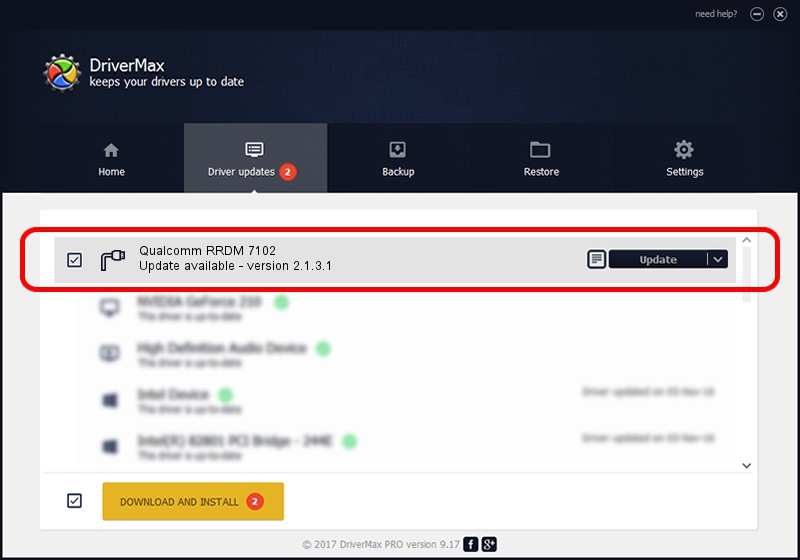Advertising seems to be blocked by your browser.
The ads help us provide this software and web site to you for free.
Please support our project by allowing our site to show ads.
Home /
Manufacturers /
Qualcomm Incorporated /
Qualcomm RRDM 7102 /
USB/VID_05C6&PID_7102&MI_00 /
2.1.3.1 Mar 21, 2018
Qualcomm Incorporated Qualcomm RRDM 7102 - two ways of downloading and installing the driver
Qualcomm RRDM 7102 is a Ports device. This Windows driver was developed by Qualcomm Incorporated. In order to make sure you are downloading the exact right driver the hardware id is USB/VID_05C6&PID_7102&MI_00.
1. How to manually install Qualcomm Incorporated Qualcomm RRDM 7102 driver
- Download the driver setup file for Qualcomm Incorporated Qualcomm RRDM 7102 driver from the location below. This download link is for the driver version 2.1.3.1 released on 2018-03-21.
- Run the driver setup file from a Windows account with administrative rights. If your UAC (User Access Control) is started then you will have to accept of the driver and run the setup with administrative rights.
- Follow the driver installation wizard, which should be pretty straightforward. The driver installation wizard will analyze your PC for compatible devices and will install the driver.
- Shutdown and restart your computer and enjoy the new driver, as you can see it was quite smple.
File size of the driver: 180691 bytes (176.46 KB)
This driver received an average rating of 4.7 stars out of 49669 votes.
This driver is compatible with the following versions of Windows:
- This driver works on Windows 2000 64 bits
- This driver works on Windows Server 2003 64 bits
- This driver works on Windows XP 64 bits
- This driver works on Windows Vista 64 bits
- This driver works on Windows 7 64 bits
- This driver works on Windows 8 64 bits
- This driver works on Windows 8.1 64 bits
- This driver works on Windows 10 64 bits
- This driver works on Windows 11 64 bits
2. Using DriverMax to install Qualcomm Incorporated Qualcomm RRDM 7102 driver
The advantage of using DriverMax is that it will install the driver for you in just a few seconds and it will keep each driver up to date. How can you install a driver with DriverMax? Let's see!
- Start DriverMax and click on the yellow button that says ~SCAN FOR DRIVER UPDATES NOW~. Wait for DriverMax to analyze each driver on your computer.
- Take a look at the list of detected driver updates. Scroll the list down until you locate the Qualcomm Incorporated Qualcomm RRDM 7102 driver. Click on Update.
- That's it, you installed your first driver!

Jul 27 2024 11:24PM / Written by Dan Armano for DriverMax
follow @danarm