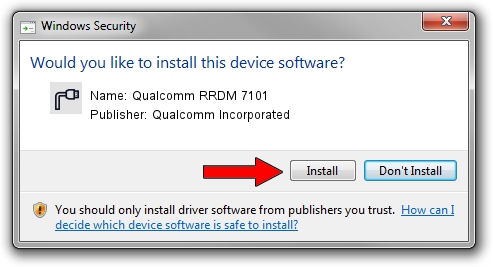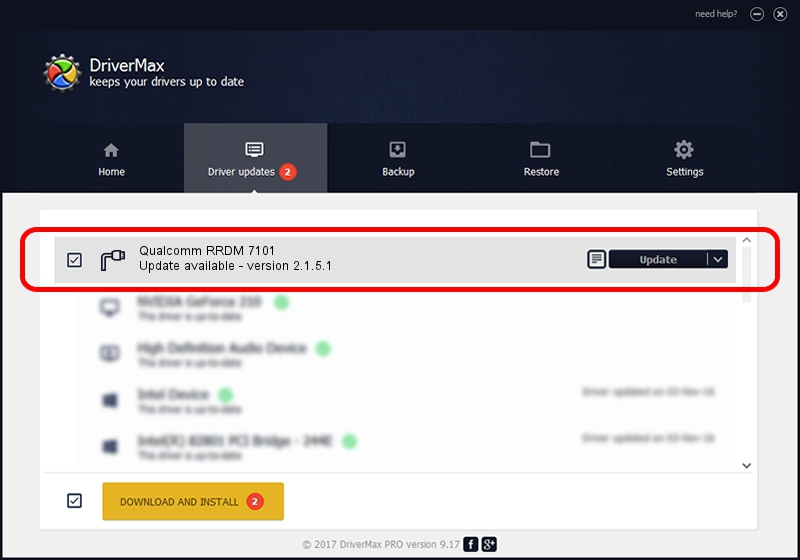Advertising seems to be blocked by your browser.
The ads help us provide this software and web site to you for free.
Please support our project by allowing our site to show ads.
Home /
Manufacturers /
Qualcomm Incorporated /
Qualcomm RRDM 7101 /
USB/VID_05C6&PID_7101&MI_00 /
2.1.5.1 Jan 11, 2023
Download and install Qualcomm Incorporated Qualcomm RRDM 7101 driver
Qualcomm RRDM 7101 is a Ports hardware device. The developer of this driver was Qualcomm Incorporated. In order to make sure you are downloading the exact right driver the hardware id is USB/VID_05C6&PID_7101&MI_00.
1. How to manually install Qualcomm Incorporated Qualcomm RRDM 7101 driver
- Download the driver setup file for Qualcomm Incorporated Qualcomm RRDM 7101 driver from the link below. This download link is for the driver version 2.1.5.1 released on 2023-01-11.
- Run the driver installation file from a Windows account with the highest privileges (rights). If your User Access Control Service (UAC) is running then you will have to confirm the installation of the driver and run the setup with administrative rights.
- Follow the driver setup wizard, which should be quite straightforward. The driver setup wizard will scan your PC for compatible devices and will install the driver.
- Restart your PC and enjoy the new driver, as you can see it was quite smple.
This driver was installed by many users and received an average rating of 3.5 stars out of 42055 votes.
2. How to use DriverMax to install Qualcomm Incorporated Qualcomm RRDM 7101 driver
The advantage of using DriverMax is that it will setup the driver for you in the easiest possible way and it will keep each driver up to date. How can you install a driver using DriverMax? Let's take a look!
- Start DriverMax and push on the yellow button that says ~SCAN FOR DRIVER UPDATES NOW~. Wait for DriverMax to scan and analyze each driver on your computer.
- Take a look at the list of detected driver updates. Scroll the list down until you find the Qualcomm Incorporated Qualcomm RRDM 7101 driver. Click the Update button.
- Enjoy using the updated driver! :)

Aug 23 2024 10:51AM / Written by Dan Armano for DriverMax
follow @danarm