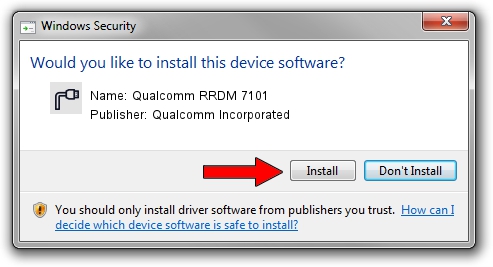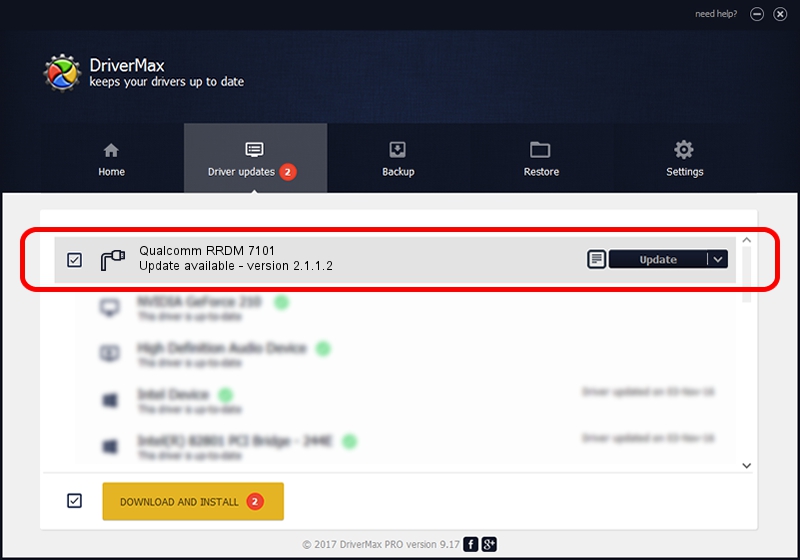Advertising seems to be blocked by your browser.
The ads help us provide this software and web site to you for free.
Please support our project by allowing our site to show ads.
Home /
Manufacturers /
Qualcomm Incorporated /
Qualcomm RRDM 7101 /
USB/VID_05C6&PID_7101&MI_00 /
2.1.1.2 Mar 19, 2014
Qualcomm Incorporated Qualcomm RRDM 7101 - two ways of downloading and installing the driver
Qualcomm RRDM 7101 is a Ports hardware device. The Windows version of this driver was developed by Qualcomm Incorporated. USB/VID_05C6&PID_7101&MI_00 is the matching hardware id of this device.
1. Qualcomm Incorporated Qualcomm RRDM 7101 - install the driver manually
- Download the setup file for Qualcomm Incorporated Qualcomm RRDM 7101 driver from the link below. This is the download link for the driver version 2.1.1.2 released on 2014-03-19.
- Run the driver setup file from a Windows account with administrative rights. If your User Access Control (UAC) is running then you will have to accept of the driver and run the setup with administrative rights.
- Follow the driver setup wizard, which should be pretty easy to follow. The driver setup wizard will scan your PC for compatible devices and will install the driver.
- Shutdown and restart your computer and enjoy the new driver, as you can see it was quite smple.
This driver was rated with an average of 3.6 stars by 46623 users.
2. Using DriverMax to install Qualcomm Incorporated Qualcomm RRDM 7101 driver
The most important advantage of using DriverMax is that it will setup the driver for you in the easiest possible way and it will keep each driver up to date, not just this one. How can you install a driver with DriverMax? Let's see!
- Start DriverMax and push on the yellow button named ~SCAN FOR DRIVER UPDATES NOW~. Wait for DriverMax to scan and analyze each driver on your computer.
- Take a look at the list of available driver updates. Scroll the list down until you locate the Qualcomm Incorporated Qualcomm RRDM 7101 driver. Click on Update.
- That's all, the driver is now installed!

Jun 20 2016 12:48PM / Written by Dan Armano for DriverMax
follow @danarm