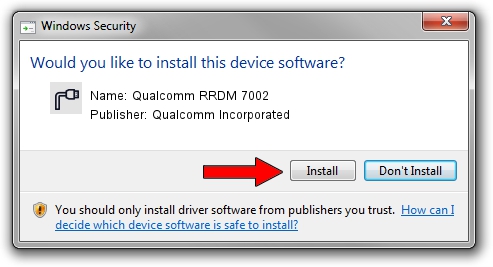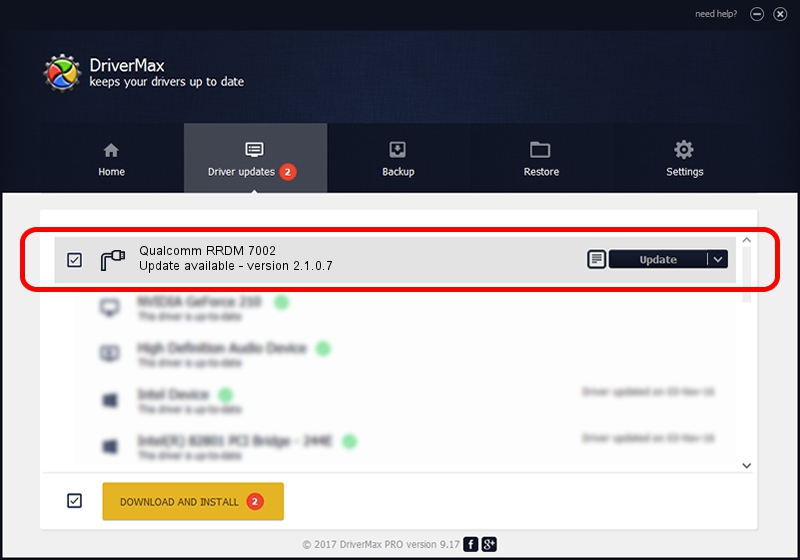Advertising seems to be blocked by your browser.
The ads help us provide this software and web site to you for free.
Please support our project by allowing our site to show ads.
Home /
Manufacturers /
Qualcomm Incorporated /
Qualcomm RRDM 7002 /
USB/VID_05C6&PID_7002&MI_00 /
2.1.0.7 May 07, 2013
Qualcomm Incorporated Qualcomm RRDM 7002 - two ways of downloading and installing the driver
Qualcomm RRDM 7002 is a Ports device. The Windows version of this driver was developed by Qualcomm Incorporated. The hardware id of this driver is USB/VID_05C6&PID_7002&MI_00.
1. Install Qualcomm Incorporated Qualcomm RRDM 7002 driver manually
- Download the setup file for Qualcomm Incorporated Qualcomm RRDM 7002 driver from the location below. This download link is for the driver version 2.1.0.7 released on 2013-05-07.
- Run the driver setup file from a Windows account with administrative rights. If your UAC (User Access Control) is started then you will have to confirm the installation of the driver and run the setup with administrative rights.
- Go through the driver installation wizard, which should be pretty easy to follow. The driver installation wizard will analyze your PC for compatible devices and will install the driver.
- Shutdown and restart your computer and enjoy the fresh driver, it is as simple as that.
This driver was installed by many users and received an average rating of 3.1 stars out of 55844 votes.
2. The easy way: using DriverMax to install Qualcomm Incorporated Qualcomm RRDM 7002 driver
The advantage of using DriverMax is that it will install the driver for you in just a few seconds and it will keep each driver up to date. How can you install a driver with DriverMax? Let's follow a few steps!
- Start DriverMax and push on the yellow button named ~SCAN FOR DRIVER UPDATES NOW~. Wait for DriverMax to analyze each driver on your computer.
- Take a look at the list of detected driver updates. Search the list until you find the Qualcomm Incorporated Qualcomm RRDM 7002 driver. Click on Update.
- Finished installing the driver!

Jul 13 2016 9:11PM / Written by Daniel Statescu for DriverMax
follow @DanielStatescu