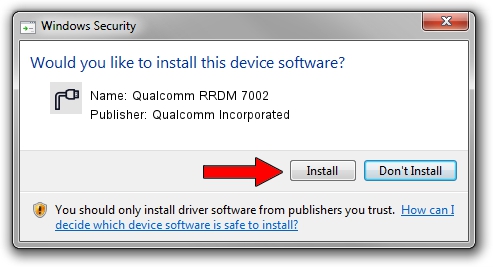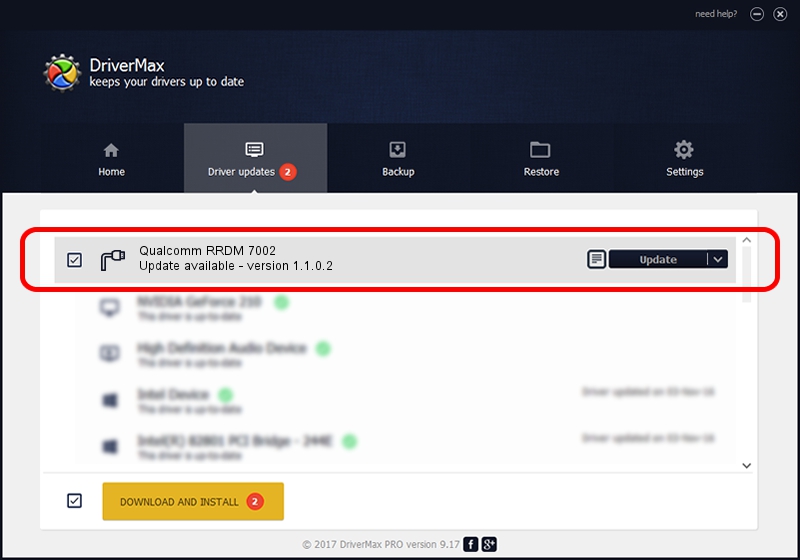Advertising seems to be blocked by your browser.
The ads help us provide this software and web site to you for free.
Please support our project by allowing our site to show ads.
Home /
Manufacturers /
Qualcomm Incorporated /
Qualcomm RRDM 7002 /
USB/VID_05C6&PID_7002&MI_00 /
1.1.0.2 Nov 26, 2021
Qualcomm Incorporated Qualcomm RRDM 7002 how to download and install the driver
Qualcomm RRDM 7002 is a Ports hardware device. The developer of this driver was Qualcomm Incorporated. The hardware id of this driver is USB/VID_05C6&PID_7002&MI_00; this string has to match your hardware.
1. Qualcomm Incorporated Qualcomm RRDM 7002 driver - how to install it manually
- Download the driver setup file for Qualcomm Incorporated Qualcomm RRDM 7002 driver from the location below. This download link is for the driver version 1.1.0.2 dated 2021-11-26.
- Run the driver setup file from a Windows account with administrative rights. If your User Access Control (UAC) is running then you will have to accept of the driver and run the setup with administrative rights.
- Follow the driver installation wizard, which should be pretty easy to follow. The driver installation wizard will scan your PC for compatible devices and will install the driver.
- Shutdown and restart your PC and enjoy the fresh driver, as you can see it was quite smple.
Size of this driver: 198893 bytes (194.23 KB)
This driver received an average rating of 4.8 stars out of 6915 votes.
This driver is fully compatible with the following versions of Windows:
- This driver works on Windows 7 64 bits
- This driver works on Windows 8 64 bits
- This driver works on Windows 8.1 64 bits
- This driver works on Windows 10 64 bits
- This driver works on Windows 11 64 bits
2. How to use DriverMax to install Qualcomm Incorporated Qualcomm RRDM 7002 driver
The most important advantage of using DriverMax is that it will install the driver for you in the easiest possible way and it will keep each driver up to date. How easy can you install a driver with DriverMax? Let's take a look!
- Open DriverMax and push on the yellow button named ~SCAN FOR DRIVER UPDATES NOW~. Wait for DriverMax to scan and analyze each driver on your PC.
- Take a look at the list of driver updates. Search the list until you locate the Qualcomm Incorporated Qualcomm RRDM 7002 driver. Click on Update.
- Finished installing the driver!

Aug 21 2024 12:26PM / Written by Dan Armano for DriverMax
follow @danarm