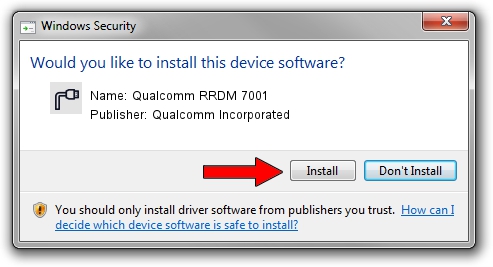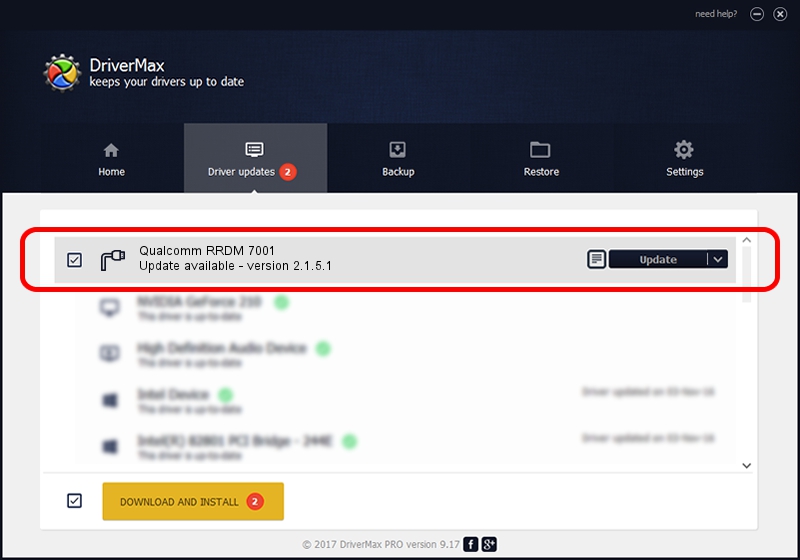Advertising seems to be blocked by your browser.
The ads help us provide this software and web site to you for free.
Please support our project by allowing our site to show ads.
Home /
Manufacturers /
Qualcomm Incorporated /
Qualcomm RRDM 7001 /
USB/VID_05C6&PID_7001&MI_00 /
2.1.5.1 Jan 11, 2023
Download and install Qualcomm Incorporated Qualcomm RRDM 7001 driver
Qualcomm RRDM 7001 is a Ports device. This Windows driver was developed by Qualcomm Incorporated. In order to make sure you are downloading the exact right driver the hardware id is USB/VID_05C6&PID_7001&MI_00.
1. How to manually install Qualcomm Incorporated Qualcomm RRDM 7001 driver
- Download the driver setup file for Qualcomm Incorporated Qualcomm RRDM 7001 driver from the link below. This is the download link for the driver version 2.1.5.1 dated 2023-01-11.
- Run the driver setup file from a Windows account with the highest privileges (rights). If your UAC (User Access Control) is started then you will have to confirm the installation of the driver and run the setup with administrative rights.
- Go through the driver installation wizard, which should be quite easy to follow. The driver installation wizard will analyze your PC for compatible devices and will install the driver.
- Shutdown and restart your PC and enjoy the fresh driver, it is as simple as that.
This driver received an average rating of 3.1 stars out of 42164 votes.
2. The easy way: using DriverMax to install Qualcomm Incorporated Qualcomm RRDM 7001 driver
The advantage of using DriverMax is that it will install the driver for you in just a few seconds and it will keep each driver up to date. How easy can you install a driver using DriverMax? Let's follow a few steps!
- Open DriverMax and click on the yellow button that says ~SCAN FOR DRIVER UPDATES NOW~. Wait for DriverMax to scan and analyze each driver on your PC.
- Take a look at the list of available driver updates. Scroll the list down until you find the Qualcomm Incorporated Qualcomm RRDM 7001 driver. Click on Update.
- That's all, the driver is now installed!

Aug 23 2024 10:51AM / Written by Andreea Kartman for DriverMax
follow @DeeaKartman