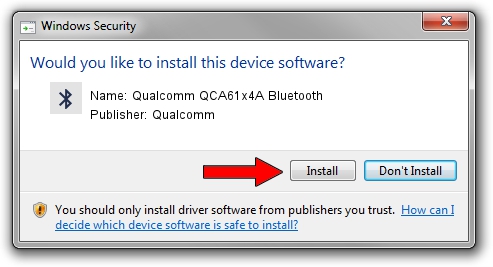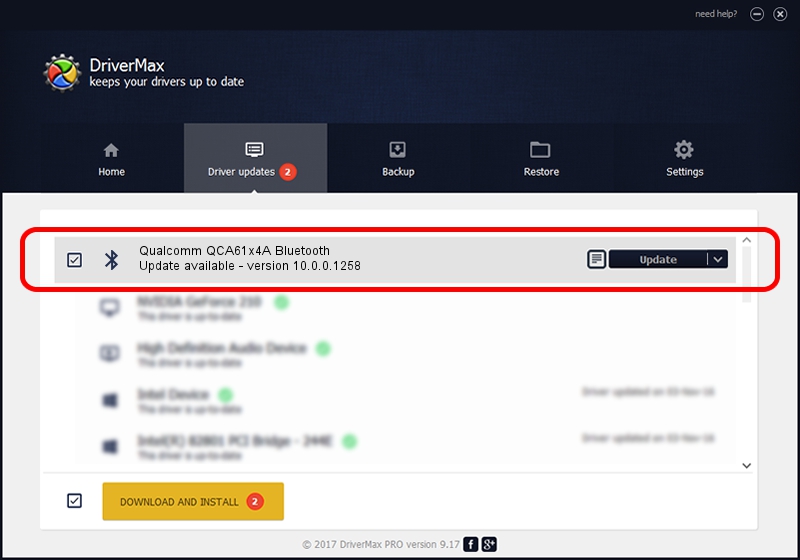Advertising seems to be blocked by your browser.
The ads help us provide this software and web site to you for free.
Please support our project by allowing our site to show ads.
Home /
Manufacturers /
Qualcomm /
Qualcomm QCA61x4A Bluetooth /
USB/VID_0489&PID_E0A2 /
10.0.0.1258 Jul 03, 2022
Driver for Qualcomm Qualcomm QCA61x4A Bluetooth - downloading and installing it
Qualcomm QCA61x4A Bluetooth is a Bluetooth device. This Windows driver was developed by Qualcomm. In order to make sure you are downloading the exact right driver the hardware id is USB/VID_0489&PID_E0A2.
1. Qualcomm Qualcomm QCA61x4A Bluetooth driver - how to install it manually
- Download the setup file for Qualcomm Qualcomm QCA61x4A Bluetooth driver from the link below. This is the download link for the driver version 10.0.0.1258 dated 2022-07-03.
- Start the driver setup file from a Windows account with the highest privileges (rights). If your User Access Control (UAC) is running then you will have to accept of the driver and run the setup with administrative rights.
- Follow the driver setup wizard, which should be quite easy to follow. The driver setup wizard will analyze your PC for compatible devices and will install the driver.
- Shutdown and restart your computer and enjoy the new driver, it is as simple as that.
This driver was rated with an average of 3.9 stars by 11891 users.
2. How to install Qualcomm Qualcomm QCA61x4A Bluetooth driver using DriverMax
The most important advantage of using DriverMax is that it will setup the driver for you in just a few seconds and it will keep each driver up to date, not just this one. How can you install a driver using DriverMax? Let's take a look!
- Open DriverMax and click on the yellow button named ~SCAN FOR DRIVER UPDATES NOW~. Wait for DriverMax to scan and analyze each driver on your computer.
- Take a look at the list of detected driver updates. Scroll the list down until you locate the Qualcomm Qualcomm QCA61x4A Bluetooth driver. Click the Update button.
- Finished installing the driver!

Aug 20 2024 3:52PM / Written by Andreea Kartman for DriverMax
follow @DeeaKartman