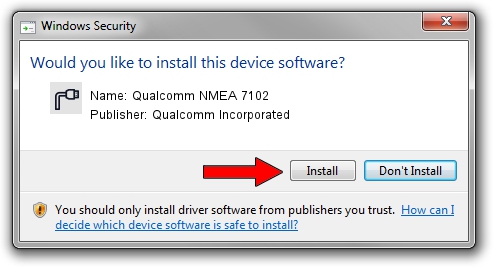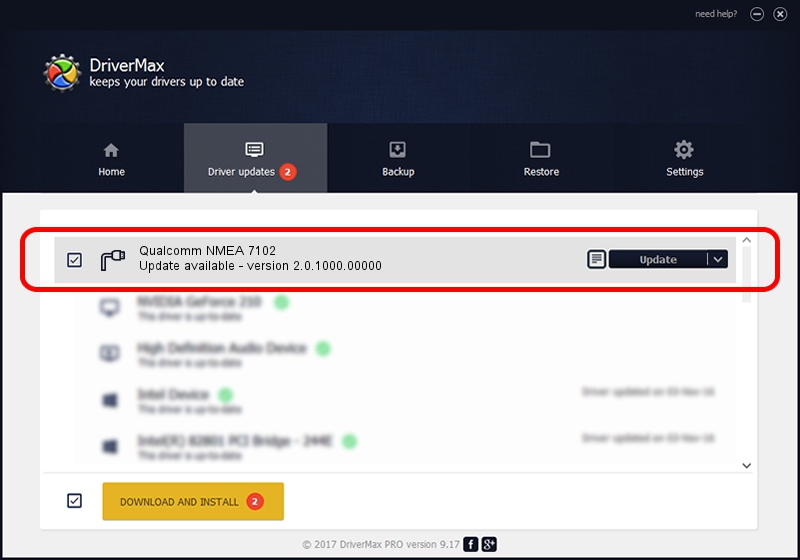Advertising seems to be blocked by your browser.
The ads help us provide this software and web site to you for free.
Please support our project by allowing our site to show ads.
Home /
Manufacturers /
Qualcomm Incorporated /
Qualcomm NMEA 7102 /
USB/VID_05C6&PID_7102&MI_06 /
2.0.1000.00000 May 20, 2015
Qualcomm Incorporated Qualcomm NMEA 7102 - two ways of downloading and installing the driver
Qualcomm NMEA 7102 is a Ports hardware device. This Windows driver was developed by Qualcomm Incorporated. The hardware id of this driver is USB/VID_05C6&PID_7102&MI_06.
1. Qualcomm Incorporated Qualcomm NMEA 7102 - install the driver manually
- You can download from the link below the driver installer file for the Qualcomm Incorporated Qualcomm NMEA 7102 driver. The archive contains version 2.0.1000.00000 dated 2015-05-20 of the driver.
- Run the driver installer file from a user account with the highest privileges (rights). If your User Access Control (UAC) is running please accept of the driver and run the setup with administrative rights.
- Follow the driver setup wizard, which will guide you; it should be pretty easy to follow. The driver setup wizard will analyze your computer and will install the right driver.
- When the operation finishes restart your computer in order to use the updated driver. As you can see it was quite smple to install a Windows driver!
This driver was rated with an average of 3.2 stars by 6121 users.
2. How to use DriverMax to install Qualcomm Incorporated Qualcomm NMEA 7102 driver
The most important advantage of using DriverMax is that it will setup the driver for you in just a few seconds and it will keep each driver up to date, not just this one. How can you install a driver with DriverMax? Let's follow a few steps!
- Open DriverMax and click on the yellow button named ~SCAN FOR DRIVER UPDATES NOW~. Wait for DriverMax to analyze each driver on your PC.
- Take a look at the list of driver updates. Search the list until you locate the Qualcomm Incorporated Qualcomm NMEA 7102 driver. Click the Update button.
- Finished installing the driver!