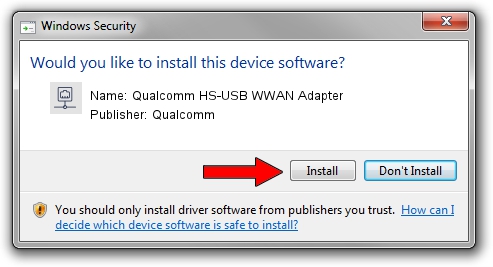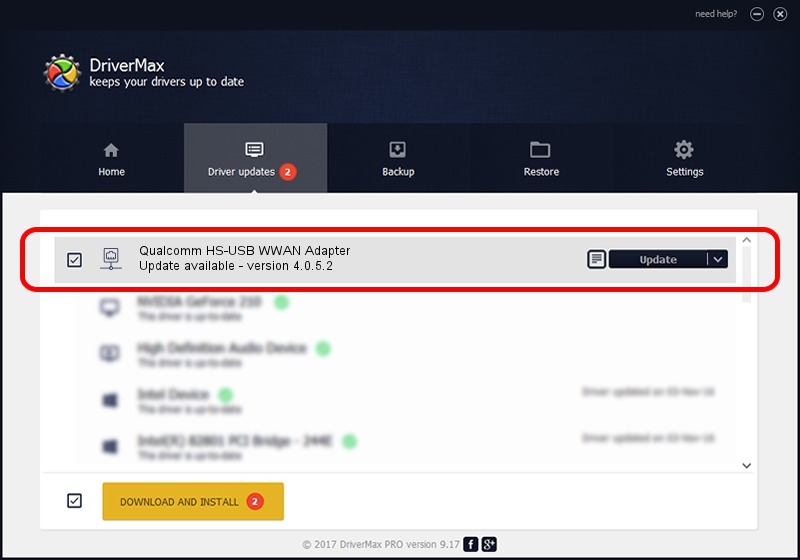Advertising seems to be blocked by your browser.
The ads help us provide this software and web site to you for free.
Please support our project by allowing our site to show ads.
Home /
Manufacturers /
Qualcomm /
Qualcomm HS-USB WWAN Adapter /
USB/VID_1C9E&PID_9B03&MI_04 /
4.0.5.2 Sep 27, 2017
Qualcomm Qualcomm HS-USB WWAN Adapter how to download and install the driver
Qualcomm HS-USB WWAN Adapter is a Network Adapters device. The developer of this driver was Qualcomm. The hardware id of this driver is USB/VID_1C9E&PID_9B03&MI_04.
1. Install Qualcomm Qualcomm HS-USB WWAN Adapter driver manually
- Download the setup file for Qualcomm Qualcomm HS-USB WWAN Adapter driver from the location below. This download link is for the driver version 4.0.5.2 dated 2017-09-27.
- Start the driver setup file from a Windows account with administrative rights. If your UAC (User Access Control) is enabled then you will have to confirm the installation of the driver and run the setup with administrative rights.
- Go through the driver setup wizard, which should be pretty easy to follow. The driver setup wizard will scan your PC for compatible devices and will install the driver.
- Shutdown and restart your PC and enjoy the new driver, as you can see it was quite smple.
Driver file size: 308136 bytes (300.91 KB)
Driver rating 5 stars out of 83845 votes.
This driver is compatible with the following versions of Windows:
- This driver works on Windows 7 64 bits
- This driver works on Windows 8 64 bits
- This driver works on Windows 8.1 64 bits
- This driver works on Windows 10 64 bits
- This driver works on Windows 11 64 bits
2. Installing the Qualcomm Qualcomm HS-USB WWAN Adapter driver using DriverMax: the easy way
The most important advantage of using DriverMax is that it will install the driver for you in the easiest possible way and it will keep each driver up to date. How easy can you install a driver using DriverMax? Let's see!
- Start DriverMax and push on the yellow button named ~SCAN FOR DRIVER UPDATES NOW~. Wait for DriverMax to scan and analyze each driver on your computer.
- Take a look at the list of driver updates. Search the list until you find the Qualcomm Qualcomm HS-USB WWAN Adapter driver. Click on Update.
- Enjoy using the updated driver! :)

Jul 28 2024 1:20AM / Written by Dan Armano for DriverMax
follow @danarm