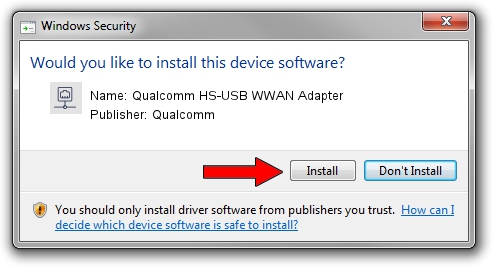Advertising seems to be blocked by your browser.
The ads help us provide this software and web site to you for free.
Please support our project by allowing our site to show ads.
Home /
Manufacturers /
Qualcomm /
Qualcomm HS-USB WWAN Adapter /
USB/VID_05C6&PID_7000&MI_00 /
4.0.4.7 Aug 02, 2017
Qualcomm Qualcomm HS-USB WWAN Adapter how to download and install the driver
Qualcomm HS-USB WWAN Adapter is a Network Adapters hardware device. The Windows version of this driver was developed by Qualcomm. In order to make sure you are downloading the exact right driver the hardware id is USB/VID_05C6&PID_7000&MI_00.
1. Manually install Qualcomm Qualcomm HS-USB WWAN Adapter driver
- Download the driver setup file for Qualcomm Qualcomm HS-USB WWAN Adapter driver from the location below. This is the download link for the driver version 4.0.4.7 released on 2017-08-02.
- Start the driver setup file from a Windows account with the highest privileges (rights). If your User Access Control Service (UAC) is running then you will have to accept of the driver and run the setup with administrative rights.
- Go through the driver installation wizard, which should be pretty easy to follow. The driver installation wizard will scan your PC for compatible devices and will install the driver.
- Shutdown and restart your PC and enjoy the fresh driver, it is as simple as that.
Driver file size: 260526 bytes (254.42 KB)
This driver was rated with an average of 4.8 stars by 16879 users.
This driver will work for the following versions of Windows:
- This driver works on Windows 7 32 bits
- This driver works on Windows 8 32 bits
- This driver works on Windows 8.1 32 bits
- This driver works on Windows 10 32 bits
- This driver works on Windows 11 32 bits
2. The easy way: using DriverMax to install Qualcomm Qualcomm HS-USB WWAN Adapter driver
The most important advantage of using DriverMax is that it will setup the driver for you in just a few seconds and it will keep each driver up to date, not just this one. How easy can you install a driver using DriverMax? Let's see!
- Open DriverMax and click on the yellow button that says ~SCAN FOR DRIVER UPDATES NOW~. Wait for DriverMax to analyze each driver on your PC.
- Take a look at the list of detected driver updates. Search the list until you locate the Qualcomm Qualcomm HS-USB WWAN Adapter driver. Click the Update button.
- Enjoy using the updated driver! :)

Jun 12 2024 9:23AM / Written by Dan Armano for DriverMax
follow @danarm