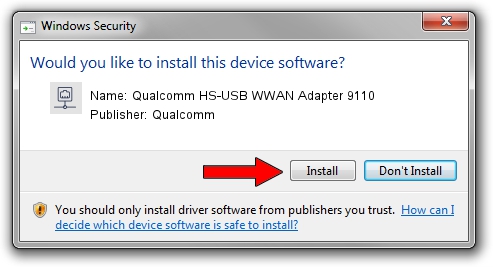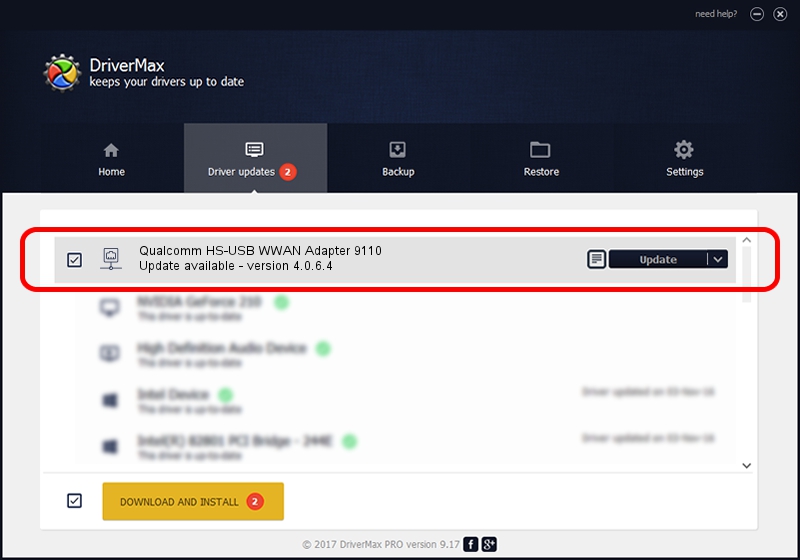Advertising seems to be blocked by your browser.
The ads help us provide this software and web site to you for free.
Please support our project by allowing our site to show ads.
Home /
Manufacturers /
Qualcomm /
Qualcomm HS-USB WWAN Adapter 9110 /
USB/VID_05C6&PID_9110&MI_03 /
4.0.6.4 May 29, 2020
Driver for Qualcomm Qualcomm HS-USB WWAN Adapter 9110 - downloading and installing it
Qualcomm HS-USB WWAN Adapter 9110 is a Network Adapters device. The developer of this driver was Qualcomm. The hardware id of this driver is USB/VID_05C6&PID_9110&MI_03.
1. How to manually install Qualcomm Qualcomm HS-USB WWAN Adapter 9110 driver
- Download the driver setup file for Qualcomm Qualcomm HS-USB WWAN Adapter 9110 driver from the location below. This download link is for the driver version 4.0.6.4 released on 2020-05-29.
- Start the driver setup file from a Windows account with administrative rights. If your User Access Control (UAC) is started then you will have to accept of the driver and run the setup with administrative rights.
- Go through the driver installation wizard, which should be pretty easy to follow. The driver installation wizard will scan your PC for compatible devices and will install the driver.
- Restart your PC and enjoy the fresh driver, it is as simple as that.
Download size of the driver: 347437 bytes (339.29 KB)
This driver was installed by many users and received an average rating of 4.1 stars out of 44101 votes.
This driver is fully compatible with the following versions of Windows:
- This driver works on Windows 7 64 bits
- This driver works on Windows 8 64 bits
- This driver works on Windows 8.1 64 bits
- This driver works on Windows 10 64 bits
- This driver works on Windows 11 64 bits
2. How to install Qualcomm Qualcomm HS-USB WWAN Adapter 9110 driver using DriverMax
The most important advantage of using DriverMax is that it will install the driver for you in the easiest possible way and it will keep each driver up to date, not just this one. How can you install a driver with DriverMax? Let's see!
- Start DriverMax and push on the yellow button named ~SCAN FOR DRIVER UPDATES NOW~. Wait for DriverMax to scan and analyze each driver on your PC.
- Take a look at the list of driver updates. Search the list until you find the Qualcomm Qualcomm HS-USB WWAN Adapter 9110 driver. Click the Update button.
- That's it, you installed your first driver!

Aug 4 2024 12:08PM / Written by Dan Armano for DriverMax
follow @danarm