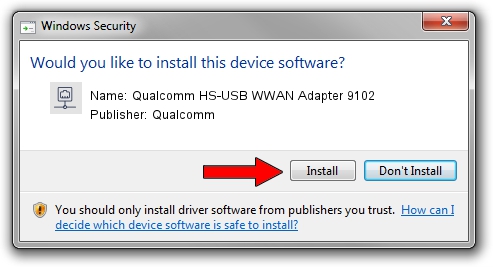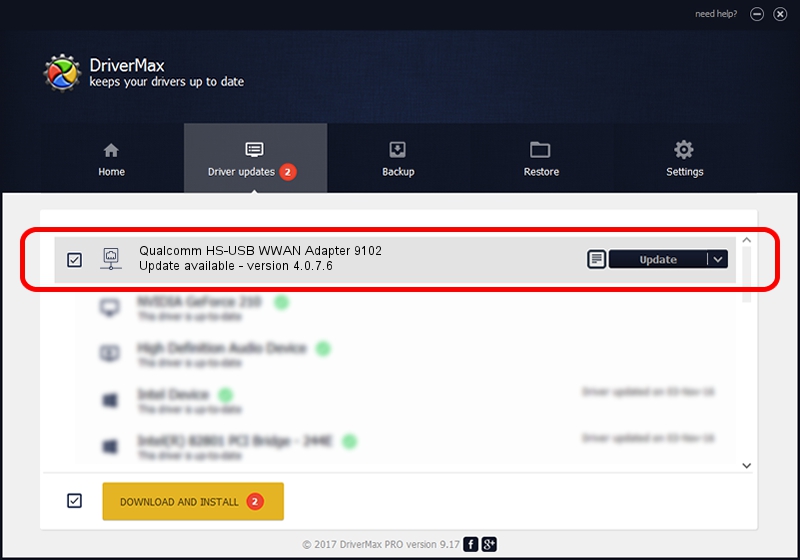Advertising seems to be blocked by your browser.
The ads help us provide this software and web site to you for free.
Please support our project by allowing our site to show ads.
Home /
Manufacturers /
Qualcomm /
Qualcomm HS-USB WWAN Adapter 9102 /
USB/VID_05C6&PID_9102&MI_02 /
4.0.7.6 Jan 11, 2023
Download and install Qualcomm Qualcomm HS-USB WWAN Adapter 9102 driver
Qualcomm HS-USB WWAN Adapter 9102 is a Network Adapters device. The developer of this driver was Qualcomm. The hardware id of this driver is USB/VID_05C6&PID_9102&MI_02.
1. Install Qualcomm Qualcomm HS-USB WWAN Adapter 9102 driver manually
- Download the driver setup file for Qualcomm Qualcomm HS-USB WWAN Adapter 9102 driver from the link below. This download link is for the driver version 4.0.7.6 released on 2023-01-11.
- Start the driver installation file from a Windows account with administrative rights. If your User Access Control Service (UAC) is running then you will have to accept of the driver and run the setup with administrative rights.
- Follow the driver setup wizard, which should be pretty easy to follow. The driver setup wizard will analyze your PC for compatible devices and will install the driver.
- Restart your computer and enjoy the new driver, it is as simple as that.
File size of the driver: 349976 bytes (341.77 KB)
This driver was installed by many users and received an average rating of 4.5 stars out of 43919 votes.
This driver was released for the following versions of Windows:
- This driver works on Windows 7 64 bits
- This driver works on Windows 8 64 bits
- This driver works on Windows 8.1 64 bits
- This driver works on Windows 10 64 bits
- This driver works on Windows 11 64 bits
2. How to install Qualcomm Qualcomm HS-USB WWAN Adapter 9102 driver using DriverMax
The most important advantage of using DriverMax is that it will setup the driver for you in just a few seconds and it will keep each driver up to date. How can you install a driver using DriverMax? Let's take a look!
- Start DriverMax and push on the yellow button that says ~SCAN FOR DRIVER UPDATES NOW~. Wait for DriverMax to analyze each driver on your computer.
- Take a look at the list of available driver updates. Scroll the list down until you find the Qualcomm Qualcomm HS-USB WWAN Adapter 9102 driver. Click the Update button.
- Finished installing the driver!

Aug 23 2024 9:52AM / Written by Dan Armano for DriverMax
follow @danarm