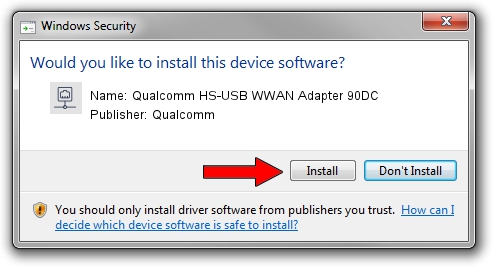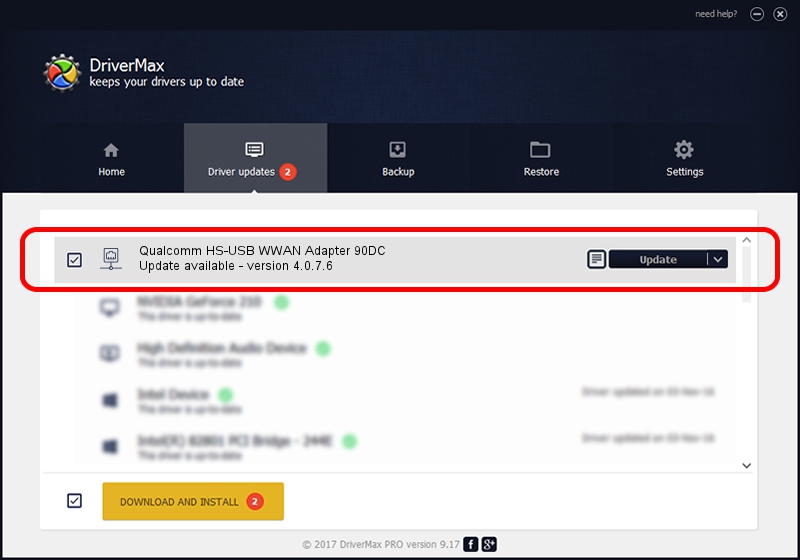Advertising seems to be blocked by your browser.
The ads help us provide this software and web site to you for free.
Please support our project by allowing our site to show ads.
Home /
Manufacturers /
Qualcomm /
Qualcomm HS-USB WWAN Adapter 90DC /
USB/VID_05C6&PID_90DC&MI_02 /
4.0.7.6 Jan 11, 2023
Qualcomm Qualcomm HS-USB WWAN Adapter 90DC how to download and install the driver
Qualcomm HS-USB WWAN Adapter 90DC is a Network Adapters hardware device. The developer of this driver was Qualcomm. USB/VID_05C6&PID_90DC&MI_02 is the matching hardware id of this device.
1. How to manually install Qualcomm Qualcomm HS-USB WWAN Adapter 90DC driver
- You can download from the link below the driver setup file for the Qualcomm Qualcomm HS-USB WWAN Adapter 90DC driver. The archive contains version 4.0.7.6 dated 2023-01-11 of the driver.
- Start the driver installer file from a user account with the highest privileges (rights). If your User Access Control (UAC) is running please accept of the driver and run the setup with administrative rights.
- Go through the driver setup wizard, which will guide you; it should be pretty easy to follow. The driver setup wizard will scan your PC and will install the right driver.
- When the operation finishes restart your PC in order to use the updated driver. It is as simple as that to install a Windows driver!
Download size of the driver: 349976 bytes (341.77 KB)
This driver was rated with an average of 4.3 stars by 44333 users.
This driver was released for the following versions of Windows:
- This driver works on Windows 7 64 bits
- This driver works on Windows 8 64 bits
- This driver works on Windows 8.1 64 bits
- This driver works on Windows 10 64 bits
- This driver works on Windows 11 64 bits
2. The easy way: using DriverMax to install Qualcomm Qualcomm HS-USB WWAN Adapter 90DC driver
The advantage of using DriverMax is that it will setup the driver for you in the easiest possible way and it will keep each driver up to date. How easy can you install a driver using DriverMax? Let's follow a few steps!
- Open DriverMax and push on the yellow button that says ~SCAN FOR DRIVER UPDATES NOW~. Wait for DriverMax to scan and analyze each driver on your PC.
- Take a look at the list of detected driver updates. Scroll the list down until you locate the Qualcomm Qualcomm HS-USB WWAN Adapter 90DC driver. Click on Update.
- That's all, the driver is now installed!

Aug 23 2024 9:45AM / Written by Andreea Kartman for DriverMax
follow @DeeaKartman