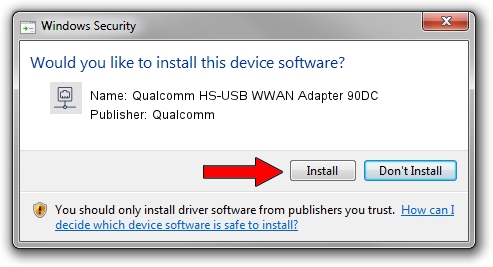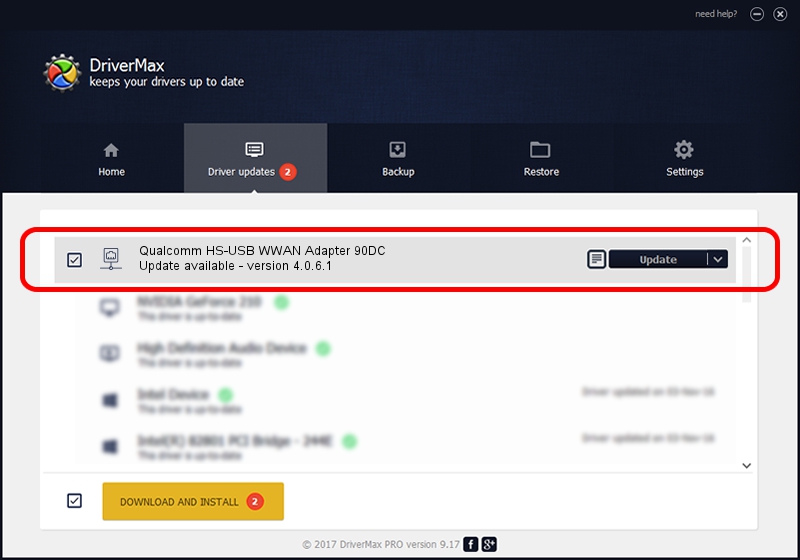Advertising seems to be blocked by your browser.
The ads help us provide this software and web site to you for free.
Please support our project by allowing our site to show ads.
Home /
Manufacturers /
Qualcomm /
Qualcomm HS-USB WWAN Adapter 90DC /
USB/VID_05C6&PID_90DC&MI_02 /
4.0.6.1 Nov 20, 2019
Qualcomm Qualcomm HS-USB WWAN Adapter 90DC how to download and install the driver
Qualcomm HS-USB WWAN Adapter 90DC is a Network Adapters hardware device. This driver was developed by Qualcomm. The hardware id of this driver is USB/VID_05C6&PID_90DC&MI_02; this string has to match your hardware.
1. Manually install Qualcomm Qualcomm HS-USB WWAN Adapter 90DC driver
- Download the driver setup file for Qualcomm Qualcomm HS-USB WWAN Adapter 90DC driver from the link below. This is the download link for the driver version 4.0.6.1 released on 2019-11-20.
- Run the driver setup file from a Windows account with administrative rights. If your User Access Control Service (UAC) is started then you will have to confirm the installation of the driver and run the setup with administrative rights.
- Follow the driver installation wizard, which should be pretty easy to follow. The driver installation wizard will analyze your PC for compatible devices and will install the driver.
- Restart your PC and enjoy the updated driver, it is as simple as that.
File size of the driver: 356223 bytes (347.87 KB)
This driver received an average rating of 4.2 stars out of 14940 votes.
This driver is fully compatible with the following versions of Windows:
- This driver works on Windows 7 64 bits
- This driver works on Windows 8 64 bits
- This driver works on Windows 8.1 64 bits
- This driver works on Windows 10 64 bits
- This driver works on Windows 11 64 bits
2. Installing the Qualcomm Qualcomm HS-USB WWAN Adapter 90DC driver using DriverMax: the easy way
The advantage of using DriverMax is that it will setup the driver for you in the easiest possible way and it will keep each driver up to date, not just this one. How easy can you install a driver using DriverMax? Let's follow a few steps!
- Open DriverMax and push on the yellow button named ~SCAN FOR DRIVER UPDATES NOW~. Wait for DriverMax to scan and analyze each driver on your computer.
- Take a look at the list of detected driver updates. Scroll the list down until you locate the Qualcomm Qualcomm HS-USB WWAN Adapter 90DC driver. Click on Update.
- Finished installing the driver!

Aug 20 2024 2:30PM / Written by Andreea Kartman for DriverMax
follow @DeeaKartman