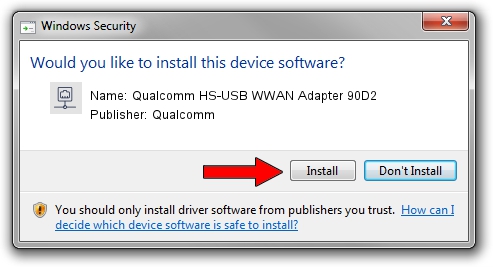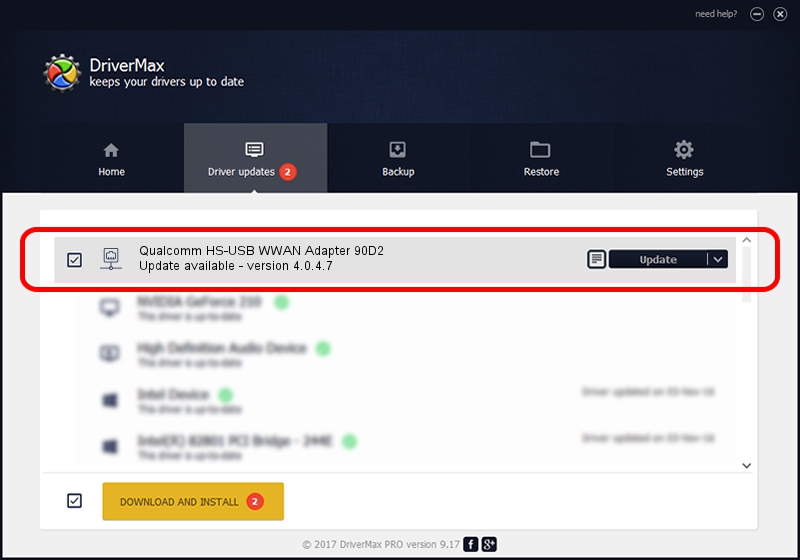Advertising seems to be blocked by your browser.
The ads help us provide this software and web site to you for free.
Please support our project by allowing our site to show ads.
Home /
Manufacturers /
Qualcomm /
Qualcomm HS-USB WWAN Adapter 90D2 /
USB/VID_05C6&PID_90D2&MI_02 /
4.0.4.7 Aug 02, 2017
Qualcomm Qualcomm HS-USB WWAN Adapter 90D2 how to download and install the driver
Qualcomm HS-USB WWAN Adapter 90D2 is a Network Adapters hardware device. The Windows version of this driver was developed by Qualcomm. USB/VID_05C6&PID_90D2&MI_02 is the matching hardware id of this device.
1. Install Qualcomm Qualcomm HS-USB WWAN Adapter 90D2 driver manually
- Download the driver setup file for Qualcomm Qualcomm HS-USB WWAN Adapter 90D2 driver from the location below. This is the download link for the driver version 4.0.4.7 dated 2017-08-02.
- Run the driver setup file from a Windows account with administrative rights. If your User Access Control Service (UAC) is started then you will have to accept of the driver and run the setup with administrative rights.
- Follow the driver installation wizard, which should be pretty easy to follow. The driver installation wizard will scan your PC for compatible devices and will install the driver.
- Restart your computer and enjoy the updated driver, it is as simple as that.
Download size of the driver: 260526 bytes (254.42 KB)
Driver rating 4.5 stars out of 14254 votes.
This driver is fully compatible with the following versions of Windows:
- This driver works on Windows 7 32 bits
- This driver works on Windows 8 32 bits
- This driver works on Windows 8.1 32 bits
- This driver works on Windows 10 32 bits
- This driver works on Windows 11 32 bits
2. The easy way: using DriverMax to install Qualcomm Qualcomm HS-USB WWAN Adapter 90D2 driver
The most important advantage of using DriverMax is that it will setup the driver for you in just a few seconds and it will keep each driver up to date. How easy can you install a driver using DriverMax? Let's follow a few steps!
- Open DriverMax and click on the yellow button named ~SCAN FOR DRIVER UPDATES NOW~. Wait for DriverMax to scan and analyze each driver on your computer.
- Take a look at the list of detected driver updates. Scroll the list down until you locate the Qualcomm Qualcomm HS-USB WWAN Adapter 90D2 driver. Click the Update button.
- Finished installing the driver!

Jun 12 2024 10:11AM / Written by Daniel Statescu for DriverMax
follow @DanielStatescu