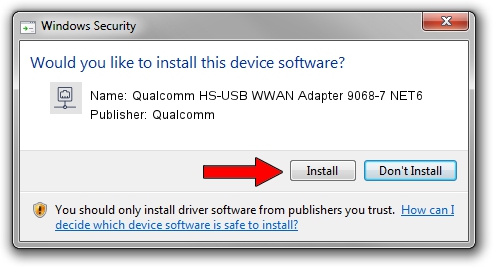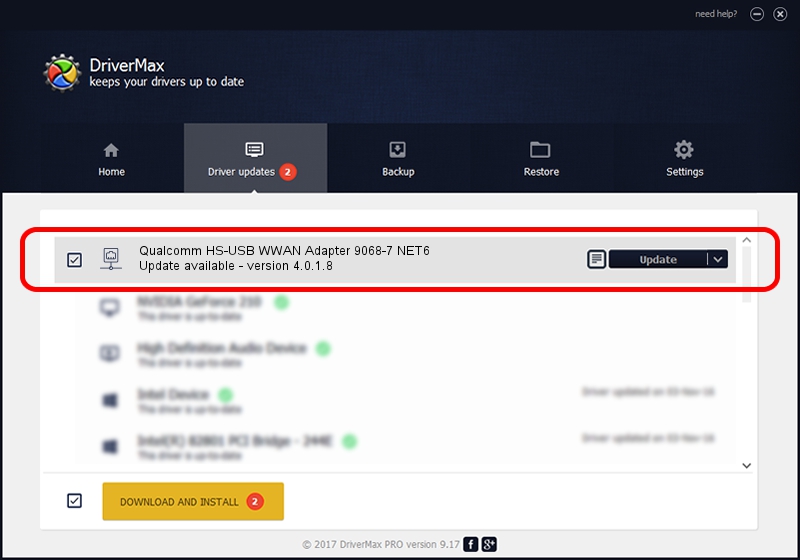Advertising seems to be blocked by your browser.
The ads help us provide this software and web site to you for free.
Please support our project by allowing our site to show ads.
Home /
Manufacturers /
Qualcomm /
Qualcomm HS-USB WWAN Adapter 9068-7 NET6 /
USB/VID_05C6&PID_9068&MI_07 /
4.0.1.8 Jul 11, 2013
Qualcomm Qualcomm HS-USB WWAN Adapter 9068-7 NET6 how to download and install the driver
Qualcomm HS-USB WWAN Adapter 9068-7 NET6 is a Network Adapters device. The developer of this driver was Qualcomm. USB/VID_05C6&PID_9068&MI_07 is the matching hardware id of this device.
1. Install Qualcomm Qualcomm HS-USB WWAN Adapter 9068-7 NET6 driver manually
- Download the setup file for Qualcomm Qualcomm HS-USB WWAN Adapter 9068-7 NET6 driver from the location below. This download link is for the driver version 4.0.1.8 released on 2013-07-11.
- Run the driver setup file from a Windows account with administrative rights. If your UAC (User Access Control) is running then you will have to confirm the installation of the driver and run the setup with administrative rights.
- Follow the driver setup wizard, which should be quite easy to follow. The driver setup wizard will analyze your PC for compatible devices and will install the driver.
- Restart your PC and enjoy the updated driver, as you can see it was quite smple.
This driver was rated with an average of 3.8 stars by 94175 users.
2. The easy way: using DriverMax to install Qualcomm Qualcomm HS-USB WWAN Adapter 9068-7 NET6 driver
The advantage of using DriverMax is that it will install the driver for you in just a few seconds and it will keep each driver up to date. How can you install a driver with DriverMax? Let's take a look!
- Start DriverMax and push on the yellow button that says ~SCAN FOR DRIVER UPDATES NOW~. Wait for DriverMax to analyze each driver on your PC.
- Take a look at the list of driver updates. Scroll the list down until you locate the Qualcomm Qualcomm HS-USB WWAN Adapter 9068-7 NET6 driver. Click the Update button.
- That's all, the driver is now installed!