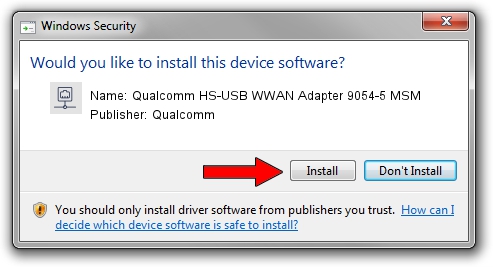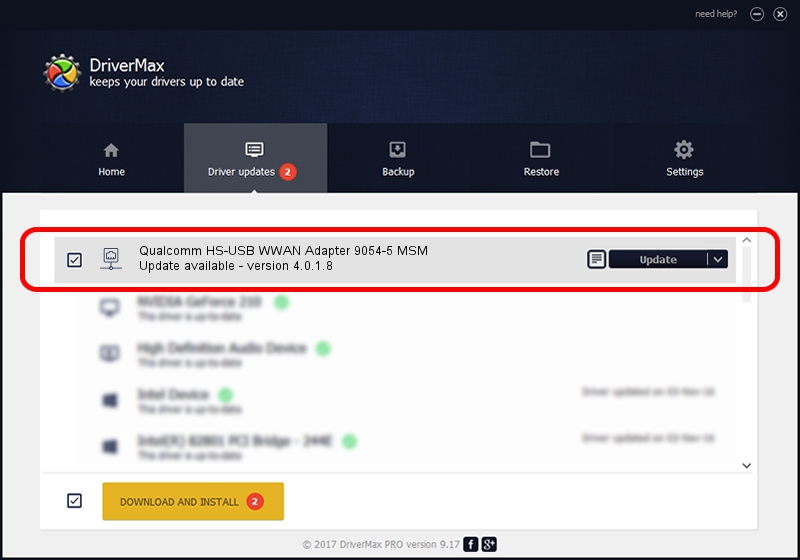Advertising seems to be blocked by your browser.
The ads help us provide this software and web site to you for free.
Please support our project by allowing our site to show ads.
Home /
Manufacturers /
Qualcomm /
Qualcomm HS-USB WWAN Adapter 9054-5 MSM /
USB/VID_05C6&PID_9054&MI_05 /
4.0.1.8 Jul 11, 2013
Qualcomm Qualcomm HS-USB WWAN Adapter 9054-5 MSM how to download and install the driver
Qualcomm HS-USB WWAN Adapter 9054-5 MSM is a Network Adapters device. The developer of this driver was Qualcomm. In order to make sure you are downloading the exact right driver the hardware id is USB/VID_05C6&PID_9054&MI_05.
1. Qualcomm Qualcomm HS-USB WWAN Adapter 9054-5 MSM - install the driver manually
- Download the driver setup file for Qualcomm Qualcomm HS-USB WWAN Adapter 9054-5 MSM driver from the link below. This is the download link for the driver version 4.0.1.8 dated 2013-07-11.
- Start the driver installation file from a Windows account with administrative rights. If your User Access Control (UAC) is running then you will have to confirm the installation of the driver and run the setup with administrative rights.
- Go through the driver setup wizard, which should be pretty easy to follow. The driver setup wizard will analyze your PC for compatible devices and will install the driver.
- Restart your PC and enjoy the fresh driver, it is as simple as that.
This driver received an average rating of 3.6 stars out of 50427 votes.
2. How to install Qualcomm Qualcomm HS-USB WWAN Adapter 9054-5 MSM driver using DriverMax
The most important advantage of using DriverMax is that it will install the driver for you in the easiest possible way and it will keep each driver up to date. How can you install a driver with DriverMax? Let's take a look!
- Start DriverMax and click on the yellow button named ~SCAN FOR DRIVER UPDATES NOW~. Wait for DriverMax to analyze each driver on your PC.
- Take a look at the list of detected driver updates. Scroll the list down until you find the Qualcomm Qualcomm HS-USB WWAN Adapter 9054-5 MSM driver. Click on Update.
- Enjoy using the updated driver! :)

Jul 4 2016 12:45PM / Written by Andreea Kartman for DriverMax
follow @DeeaKartman