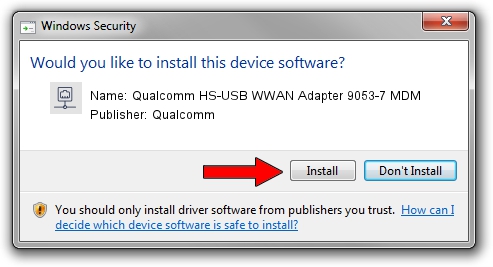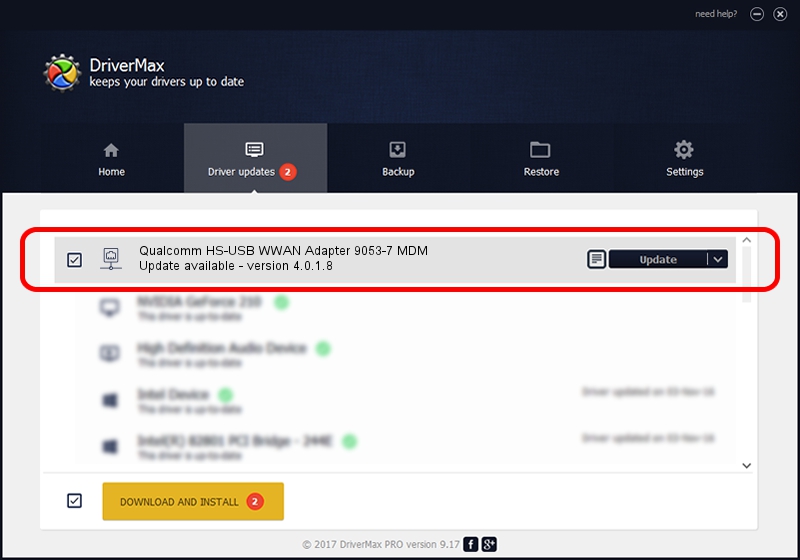Advertising seems to be blocked by your browser.
The ads help us provide this software and web site to you for free.
Please support our project by allowing our site to show ads.
Home /
Manufacturers /
Qualcomm /
Qualcomm HS-USB WWAN Adapter 9053-7 MDM /
USB/VID_05C6&PID_9053&MI_07 /
4.0.1.8 Jul 11, 2013
Qualcomm Qualcomm HS-USB WWAN Adapter 9053-7 MDM how to download and install the driver
Qualcomm HS-USB WWAN Adapter 9053-7 MDM is a Network Adapters device. The Windows version of this driver was developed by Qualcomm. The hardware id of this driver is USB/VID_05C6&PID_9053&MI_07.
1. Install Qualcomm Qualcomm HS-USB WWAN Adapter 9053-7 MDM driver manually
- Download the driver setup file for Qualcomm Qualcomm HS-USB WWAN Adapter 9053-7 MDM driver from the link below. This is the download link for the driver version 4.0.1.8 released on 2013-07-11.
- Start the driver setup file from a Windows account with the highest privileges (rights). If your UAC (User Access Control) is started then you will have to accept of the driver and run the setup with administrative rights.
- Follow the driver setup wizard, which should be quite easy to follow. The driver setup wizard will scan your PC for compatible devices and will install the driver.
- Shutdown and restart your computer and enjoy the updated driver, it is as simple as that.
This driver received an average rating of 3.2 stars out of 50445 votes.
2. How to install Qualcomm Qualcomm HS-USB WWAN Adapter 9053-7 MDM driver using DriverMax
The advantage of using DriverMax is that it will install the driver for you in just a few seconds and it will keep each driver up to date, not just this one. How can you install a driver using DriverMax? Let's see!
- Open DriverMax and press on the yellow button that says ~SCAN FOR DRIVER UPDATES NOW~. Wait for DriverMax to scan and analyze each driver on your computer.
- Take a look at the list of available driver updates. Scroll the list down until you locate the Qualcomm Qualcomm HS-USB WWAN Adapter 9053-7 MDM driver. Click on Update.
- That's all, the driver is now installed!

Jul 4 2016 12:45PM / Written by Andreea Kartman for DriverMax
follow @DeeaKartman