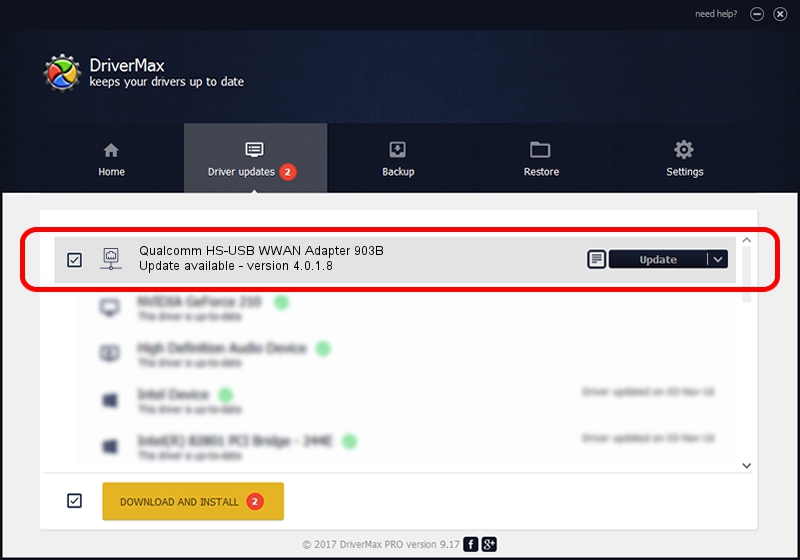Advertising seems to be blocked by your browser.
The ads help us provide this software and web site to you for free.
Please support our project by allowing our site to show ads.
Home /
Manufacturers /
Qualcomm /
Qualcomm HS-USB WWAN Adapter 903B /
USB/VID_05C6&PID_903B&MI_07 /
4.0.1.8 Jul 11, 2013
Qualcomm Qualcomm HS-USB WWAN Adapter 903B how to download and install the driver
Qualcomm HS-USB WWAN Adapter 903B is a Network Adapters device. This Windows driver was developed by Qualcomm. In order to make sure you are downloading the exact right driver the hardware id is USB/VID_05C6&PID_903B&MI_07.
1. Install Qualcomm Qualcomm HS-USB WWAN Adapter 903B driver manually
- Download the setup file for Qualcomm Qualcomm HS-USB WWAN Adapter 903B driver from the link below. This download link is for the driver version 4.0.1.8 dated 2013-07-11.
- Start the driver setup file from a Windows account with administrative rights. If your UAC (User Access Control) is started then you will have to confirm the installation of the driver and run the setup with administrative rights.
- Go through the driver setup wizard, which should be quite straightforward. The driver setup wizard will scan your PC for compatible devices and will install the driver.
- Shutdown and restart your computer and enjoy the new driver, it is as simple as that.
This driver received an average rating of 3 stars out of 51403 votes.
2. The easy way: using DriverMax to install Qualcomm Qualcomm HS-USB WWAN Adapter 903B driver
The advantage of using DriverMax is that it will setup the driver for you in the easiest possible way and it will keep each driver up to date. How can you install a driver using DriverMax? Let's follow a few steps!
- Start DriverMax and push on the yellow button that says ~SCAN FOR DRIVER UPDATES NOW~. Wait for DriverMax to analyze each driver on your computer.
- Take a look at the list of detected driver updates. Scroll the list down until you locate the Qualcomm Qualcomm HS-USB WWAN Adapter 903B driver. Click the Update button.
- Finished installing the driver!

Jul 4 2016 12:47PM / Written by Daniel Statescu for DriverMax
follow @DanielStatescu