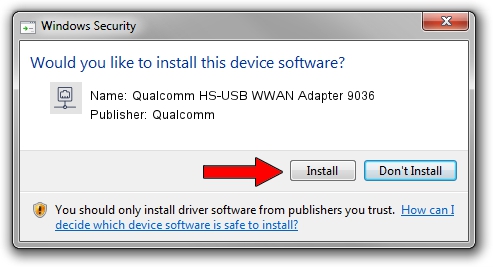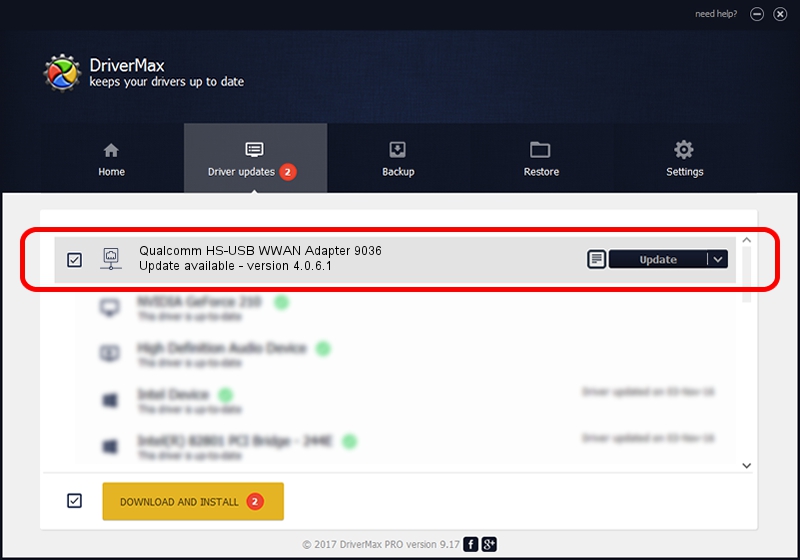Advertising seems to be blocked by your browser.
The ads help us provide this software and web site to you for free.
Please support our project by allowing our site to show ads.
Home /
Manufacturers /
Qualcomm /
Qualcomm HS-USB WWAN Adapter 9036 /
USB/VID_05C6&PID_9036&MI_03 /
4.0.6.1 Nov 20, 2019
Qualcomm Qualcomm HS-USB WWAN Adapter 9036 how to download and install the driver
Qualcomm HS-USB WWAN Adapter 9036 is a Network Adapters device. This driver was developed by Qualcomm. The hardware id of this driver is USB/VID_05C6&PID_9036&MI_03; this string has to match your hardware.
1. Manually install Qualcomm Qualcomm HS-USB WWAN Adapter 9036 driver
- You can download from the link below the driver installer file for the Qualcomm Qualcomm HS-USB WWAN Adapter 9036 driver. The archive contains version 4.0.6.1 dated 2019-11-20 of the driver.
- Start the driver installer file from a user account with the highest privileges (rights). If your User Access Control Service (UAC) is started please confirm the installation of the driver and run the setup with administrative rights.
- Follow the driver setup wizard, which will guide you; it should be pretty easy to follow. The driver setup wizard will analyze your PC and will install the right driver.
- When the operation finishes restart your computer in order to use the updated driver. It is as simple as that to install a Windows driver!
Driver file size: 356223 bytes (347.87 KB)
Driver rating 4.3 stars out of 17112 votes.
This driver is fully compatible with the following versions of Windows:
- This driver works on Windows 7 64 bits
- This driver works on Windows 8 64 bits
- This driver works on Windows 8.1 64 bits
- This driver works on Windows 10 64 bits
- This driver works on Windows 11 64 bits
2. Using DriverMax to install Qualcomm Qualcomm HS-USB WWAN Adapter 9036 driver
The most important advantage of using DriverMax is that it will setup the driver for you in the easiest possible way and it will keep each driver up to date, not just this one. How can you install a driver with DriverMax? Let's follow a few steps!
- Open DriverMax and push on the yellow button named ~SCAN FOR DRIVER UPDATES NOW~. Wait for DriverMax to scan and analyze each driver on your computer.
- Take a look at the list of available driver updates. Search the list until you locate the Qualcomm Qualcomm HS-USB WWAN Adapter 9036 driver. Click on Update.
- Finished installing the driver!

Aug 20 2024 1:52PM / Written by Daniel Statescu for DriverMax
follow @DanielStatescu