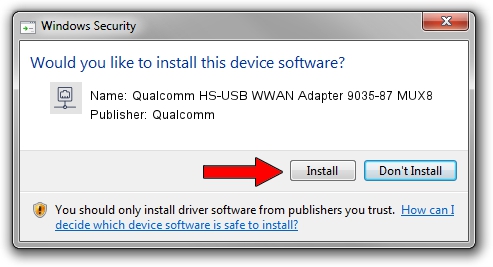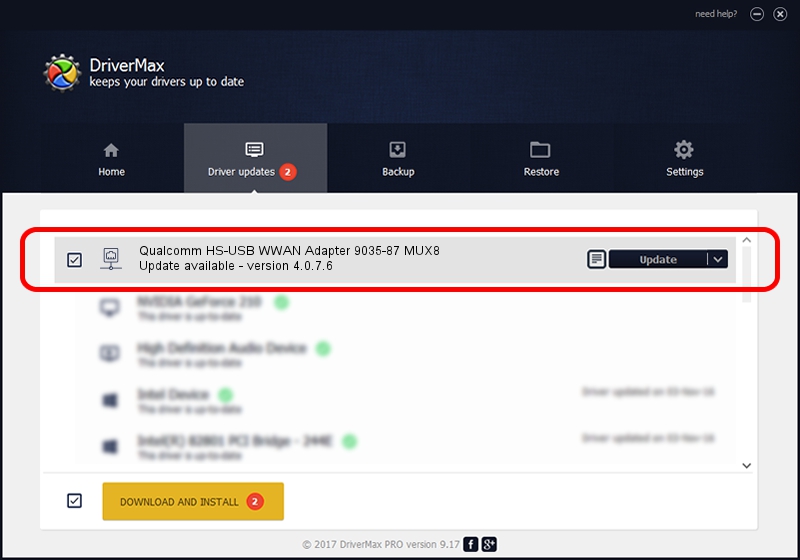Advertising seems to be blocked by your browser.
The ads help us provide this software and web site to you for free.
Please support our project by allowing our site to show ads.
Home /
Manufacturers /
Qualcomm /
Qualcomm HS-USB WWAN Adapter 9035-87 MUX8 /
USB/VID_05C6&PID_9035&MI_87 /
4.0.7.6 Jan 11, 2023
Qualcomm Qualcomm HS-USB WWAN Adapter 9035-87 MUX8 how to download and install the driver
Qualcomm HS-USB WWAN Adapter 9035-87 MUX8 is a Network Adapters device. The Windows version of this driver was developed by Qualcomm. The hardware id of this driver is USB/VID_05C6&PID_9035&MI_87; this string has to match your hardware.
1. Install Qualcomm Qualcomm HS-USB WWAN Adapter 9035-87 MUX8 driver manually
- Download the driver setup file for Qualcomm Qualcomm HS-USB WWAN Adapter 9035-87 MUX8 driver from the link below. This is the download link for the driver version 4.0.7.6 released on 2023-01-11.
- Start the driver setup file from a Windows account with administrative rights. If your User Access Control Service (UAC) is running then you will have to accept of the driver and run the setup with administrative rights.
- Go through the driver setup wizard, which should be quite easy to follow. The driver setup wizard will analyze your PC for compatible devices and will install the driver.
- Shutdown and restart your computer and enjoy the fresh driver, it is as simple as that.
File size of the driver: 349976 bytes (341.77 KB)
This driver was installed by many users and received an average rating of 4.8 stars out of 46484 votes.
This driver is fully compatible with the following versions of Windows:
- This driver works on Windows 7 64 bits
- This driver works on Windows 8 64 bits
- This driver works on Windows 8.1 64 bits
- This driver works on Windows 10 64 bits
- This driver works on Windows 11 64 bits
2. How to use DriverMax to install Qualcomm Qualcomm HS-USB WWAN Adapter 9035-87 MUX8 driver
The advantage of using DriverMax is that it will setup the driver for you in just a few seconds and it will keep each driver up to date, not just this one. How can you install a driver with DriverMax? Let's follow a few steps!
- Open DriverMax and push on the yellow button that says ~SCAN FOR DRIVER UPDATES NOW~. Wait for DriverMax to scan and analyze each driver on your computer.
- Take a look at the list of detected driver updates. Search the list until you find the Qualcomm Qualcomm HS-USB WWAN Adapter 9035-87 MUX8 driver. Click the Update button.
- That's it, you installed your first driver!

Aug 23 2024 9:06AM / Written by Daniel Statescu for DriverMax
follow @DanielStatescu