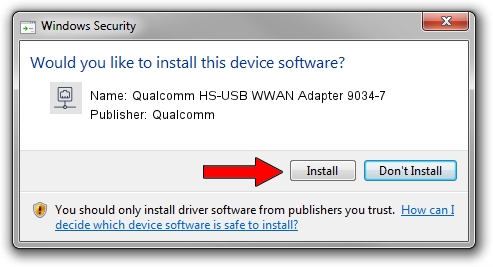Advertising seems to be blocked by your browser.
The ads help us provide this software and web site to you for free.
Please support our project by allowing our site to show ads.
Home /
Manufacturers /
Qualcomm /
Qualcomm HS-USB WWAN Adapter 9034-7 /
USB/VID_05C6&PID_9034&MI_07 /
4.0.1.8 Jul 11, 2013
Driver for Qualcomm Qualcomm HS-USB WWAN Adapter 9034-7 - downloading and installing it
Qualcomm HS-USB WWAN Adapter 9034-7 is a Network Adapters device. The Windows version of this driver was developed by Qualcomm. In order to make sure you are downloading the exact right driver the hardware id is USB/VID_05C6&PID_9034&MI_07.
1. How to manually install Qualcomm Qualcomm HS-USB WWAN Adapter 9034-7 driver
- Download the driver setup file for Qualcomm Qualcomm HS-USB WWAN Adapter 9034-7 driver from the link below. This is the download link for the driver version 4.0.1.8 dated 2013-07-11.
- Run the driver setup file from a Windows account with the highest privileges (rights). If your User Access Control (UAC) is running then you will have to accept of the driver and run the setup with administrative rights.
- Follow the driver setup wizard, which should be quite straightforward. The driver setup wizard will analyze your PC for compatible devices and will install the driver.
- Restart your computer and enjoy the updated driver, it is as simple as that.
This driver received an average rating of 3.4 stars out of 51324 votes.
2. Using DriverMax to install Qualcomm Qualcomm HS-USB WWAN Adapter 9034-7 driver
The most important advantage of using DriverMax is that it will setup the driver for you in the easiest possible way and it will keep each driver up to date, not just this one. How easy can you install a driver using DriverMax? Let's follow a few steps!
- Open DriverMax and push on the yellow button named ~SCAN FOR DRIVER UPDATES NOW~. Wait for DriverMax to analyze each driver on your computer.
- Take a look at the list of detected driver updates. Scroll the list down until you locate the Qualcomm Qualcomm HS-USB WWAN Adapter 9034-7 driver. Click the Update button.
- Enjoy using the updated driver! :)

Jul 4 2016 12:47PM / Written by Daniel Statescu for DriverMax
follow @DanielStatescu