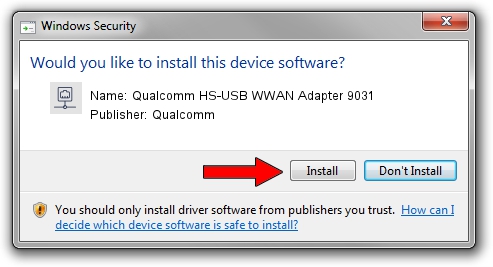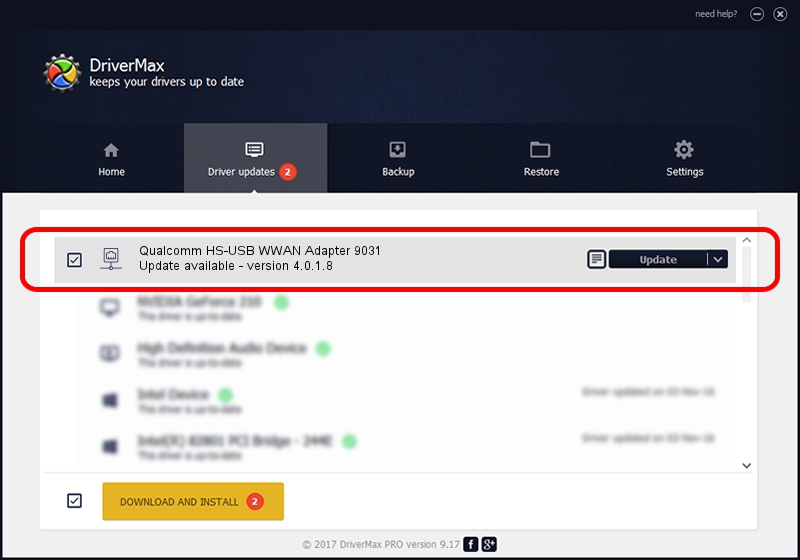Advertising seems to be blocked by your browser.
The ads help us provide this software and web site to you for free.
Please support our project by allowing our site to show ads.
Home /
Manufacturers /
Qualcomm /
Qualcomm HS-USB WWAN Adapter 9031 /
USB/VID_05C6&PID_9031&MI_05 /
4.0.1.8 Jul 11, 2013
Qualcomm Qualcomm HS-USB WWAN Adapter 9031 how to download and install the driver
Qualcomm HS-USB WWAN Adapter 9031 is a Network Adapters hardware device. This driver was developed by Qualcomm. The hardware id of this driver is USB/VID_05C6&PID_9031&MI_05.
1. Manually install Qualcomm Qualcomm HS-USB WWAN Adapter 9031 driver
- You can download from the link below the driver installer file for the Qualcomm Qualcomm HS-USB WWAN Adapter 9031 driver. The archive contains version 4.0.1.8 released on 2013-07-11 of the driver.
- Start the driver installer file from a user account with the highest privileges (rights). If your UAC (User Access Control) is started please accept of the driver and run the setup with administrative rights.
- Follow the driver installation wizard, which will guide you; it should be pretty easy to follow. The driver installation wizard will scan your PC and will install the right driver.
- When the operation finishes restart your PC in order to use the updated driver. It is as simple as that to install a Windows driver!
Driver rating 3.7 stars out of 8060 votes.
2. How to install Qualcomm Qualcomm HS-USB WWAN Adapter 9031 driver using DriverMax
The most important advantage of using DriverMax is that it will setup the driver for you in just a few seconds and it will keep each driver up to date, not just this one. How easy can you install a driver using DriverMax? Let's follow a few steps!
- Start DriverMax and click on the yellow button that says ~SCAN FOR DRIVER UPDATES NOW~. Wait for DriverMax to scan and analyze each driver on your PC.
- Take a look at the list of available driver updates. Scroll the list down until you locate the Qualcomm Qualcomm HS-USB WWAN Adapter 9031 driver. Click on Update.
- That's all, the driver is now installed!

Jul 28 2016 3:31PM / Written by Daniel Statescu for DriverMax
follow @DanielStatescu