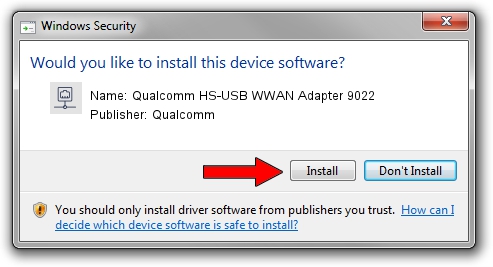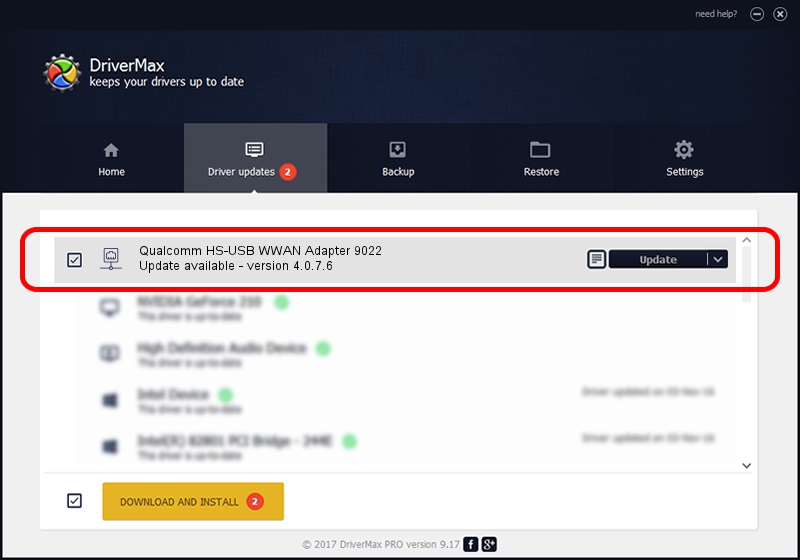Advertising seems to be blocked by your browser.
The ads help us provide this software and web site to you for free.
Please support our project by allowing our site to show ads.
Home /
Manufacturers /
Qualcomm /
Qualcomm HS-USB WWAN Adapter 9022 /
USB/VID_05C6&PID_9022&MI_02 /
4.0.7.6 Jan 11, 2023
Driver for Qualcomm Qualcomm HS-USB WWAN Adapter 9022 - downloading and installing it
Qualcomm HS-USB WWAN Adapter 9022 is a Network Adapters hardware device. The developer of this driver was Qualcomm. The hardware id of this driver is USB/VID_05C6&PID_9022&MI_02; this string has to match your hardware.
1. Install Qualcomm Qualcomm HS-USB WWAN Adapter 9022 driver manually
- Download the setup file for Qualcomm Qualcomm HS-USB WWAN Adapter 9022 driver from the location below. This is the download link for the driver version 4.0.7.6 dated 2023-01-11.
- Run the driver installation file from a Windows account with the highest privileges (rights). If your UAC (User Access Control) is started then you will have to accept of the driver and run the setup with administrative rights.
- Follow the driver installation wizard, which should be pretty straightforward. The driver installation wizard will analyze your PC for compatible devices and will install the driver.
- Shutdown and restart your computer and enjoy the fresh driver, as you can see it was quite smple.
Size of this driver: 349976 bytes (341.77 KB)
Driver rating 5 stars out of 46732 votes.
This driver was released for the following versions of Windows:
- This driver works on Windows 7 64 bits
- This driver works on Windows 8 64 bits
- This driver works on Windows 8.1 64 bits
- This driver works on Windows 10 64 bits
- This driver works on Windows 11 64 bits
2. Installing the Qualcomm Qualcomm HS-USB WWAN Adapter 9022 driver using DriverMax: the easy way
The most important advantage of using DriverMax is that it will install the driver for you in the easiest possible way and it will keep each driver up to date, not just this one. How easy can you install a driver with DriverMax? Let's take a look!
- Start DriverMax and press on the yellow button named ~SCAN FOR DRIVER UPDATES NOW~. Wait for DriverMax to scan and analyze each driver on your computer.
- Take a look at the list of available driver updates. Scroll the list down until you locate the Qualcomm Qualcomm HS-USB WWAN Adapter 9022 driver. Click on Update.
- That's it, you installed your first driver!

Aug 23 2024 9:02AM / Written by Andreea Kartman for DriverMax
follow @DeeaKartman