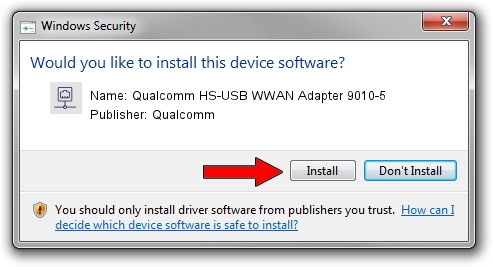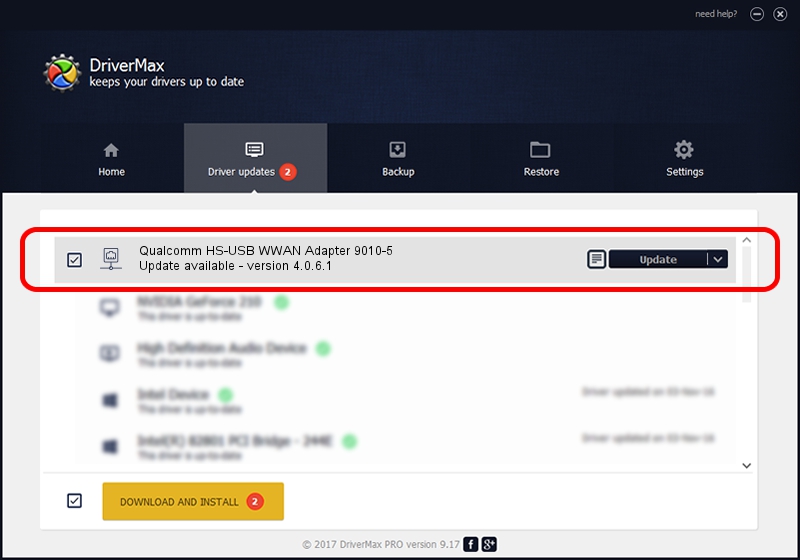Advertising seems to be blocked by your browser.
The ads help us provide this software and web site to you for free.
Please support our project by allowing our site to show ads.
Home /
Manufacturers /
Qualcomm /
Qualcomm HS-USB WWAN Adapter 9010-5 /
USB/VID_05C6&PID_9010&MI_05 /
4.0.6.1 Nov 20, 2019
Qualcomm Qualcomm HS-USB WWAN Adapter 9010-5 how to download and install the driver
Qualcomm HS-USB WWAN Adapter 9010-5 is a Network Adapters device. The developer of this driver was Qualcomm. The hardware id of this driver is USB/VID_05C6&PID_9010&MI_05; this string has to match your hardware.
1. Install Qualcomm Qualcomm HS-USB WWAN Adapter 9010-5 driver manually
- Download the driver setup file for Qualcomm Qualcomm HS-USB WWAN Adapter 9010-5 driver from the link below. This download link is for the driver version 4.0.6.1 dated 2019-11-20.
- Run the driver setup file from a Windows account with administrative rights. If your User Access Control (UAC) is started then you will have to accept of the driver and run the setup with administrative rights.
- Follow the driver setup wizard, which should be quite straightforward. The driver setup wizard will analyze your PC for compatible devices and will install the driver.
- Shutdown and restart your PC and enjoy the updated driver, as you can see it was quite smple.
Driver file size: 356223 bytes (347.87 KB)
This driver received an average rating of 4.6 stars out of 17326 votes.
This driver will work for the following versions of Windows:
- This driver works on Windows 7 64 bits
- This driver works on Windows 8 64 bits
- This driver works on Windows 8.1 64 bits
- This driver works on Windows 10 64 bits
- This driver works on Windows 11 64 bits
2. How to install Qualcomm Qualcomm HS-USB WWAN Adapter 9010-5 driver using DriverMax
The most important advantage of using DriverMax is that it will setup the driver for you in just a few seconds and it will keep each driver up to date. How can you install a driver using DriverMax? Let's see!
- Open DriverMax and push on the yellow button that says ~SCAN FOR DRIVER UPDATES NOW~. Wait for DriverMax to scan and analyze each driver on your PC.
- Take a look at the list of detected driver updates. Search the list until you find the Qualcomm Qualcomm HS-USB WWAN Adapter 9010-5 driver. Click on Update.
- That's all, the driver is now installed!

Aug 20 2024 1:47PM / Written by Daniel Statescu for DriverMax
follow @DanielStatescu