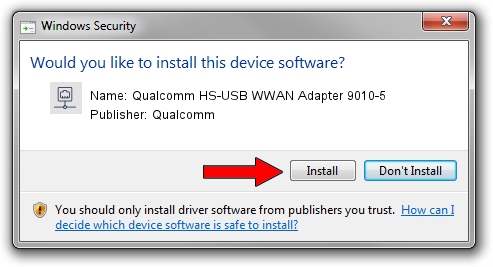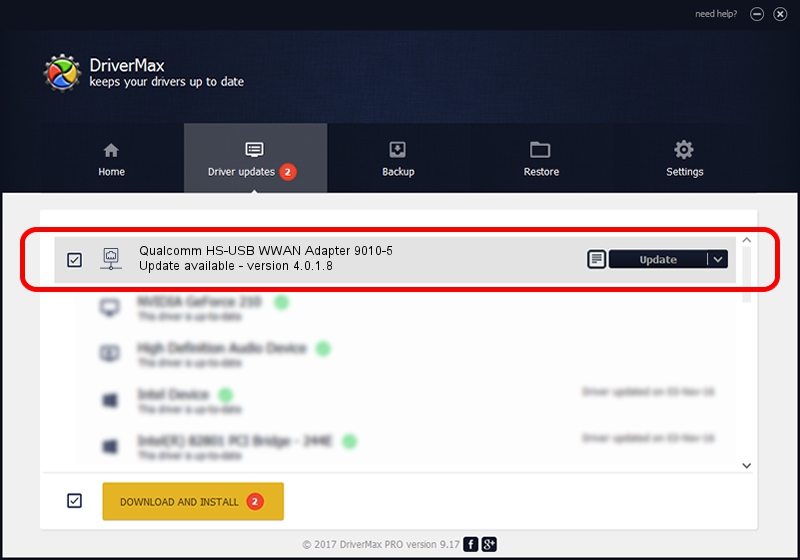Advertising seems to be blocked by your browser.
The ads help us provide this software and web site to you for free.
Please support our project by allowing our site to show ads.
Home /
Manufacturers /
Qualcomm /
Qualcomm HS-USB WWAN Adapter 9010-5 /
USB/VID_05C6&PID_9010&MI_05 /
4.0.1.8 Jul 11, 2013
Qualcomm Qualcomm HS-USB WWAN Adapter 9010-5 - two ways of downloading and installing the driver
Qualcomm HS-USB WWAN Adapter 9010-5 is a Network Adapters device. The Windows version of this driver was developed by Qualcomm. The hardware id of this driver is USB/VID_05C6&PID_9010&MI_05.
1. Qualcomm Qualcomm HS-USB WWAN Adapter 9010-5 - install the driver manually
- Download the driver setup file for Qualcomm Qualcomm HS-USB WWAN Adapter 9010-5 driver from the location below. This download link is for the driver version 4.0.1.8 released on 2013-07-11.
- Run the driver setup file from a Windows account with the highest privileges (rights). If your User Access Control Service (UAC) is enabled then you will have to accept of the driver and run the setup with administrative rights.
- Go through the driver setup wizard, which should be quite straightforward. The driver setup wizard will analyze your PC for compatible devices and will install the driver.
- Restart your computer and enjoy the new driver, it is as simple as that.
This driver was rated with an average of 4 stars by 8788 users.
2. How to install Qualcomm Qualcomm HS-USB WWAN Adapter 9010-5 driver using DriverMax
The advantage of using DriverMax is that it will setup the driver for you in just a few seconds and it will keep each driver up to date, not just this one. How can you install a driver using DriverMax? Let's follow a few steps!
- Start DriverMax and push on the yellow button that says ~SCAN FOR DRIVER UPDATES NOW~. Wait for DriverMax to scan and analyze each driver on your computer.
- Take a look at the list of detected driver updates. Search the list until you locate the Qualcomm Qualcomm HS-USB WWAN Adapter 9010-5 driver. Click on Update.
- Finished installing the driver!

Jul 28 2016 3:34PM / Written by Dan Armano for DriverMax
follow @danarm