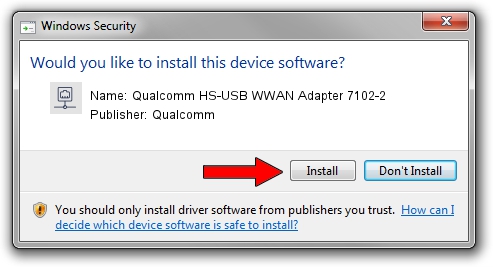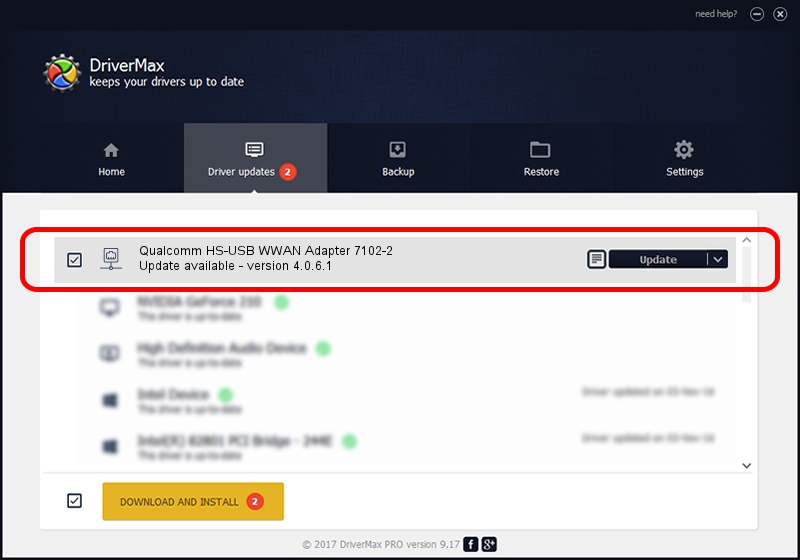Advertising seems to be blocked by your browser.
The ads help us provide this software and web site to you for free.
Please support our project by allowing our site to show ads.
Home /
Manufacturers /
Qualcomm /
Qualcomm HS-USB WWAN Adapter 7102-2 /
USB/VID_05C6&PID_7102&MI_02 /
4.0.6.1 Nov 20, 2019
Qualcomm Qualcomm HS-USB WWAN Adapter 7102-2 how to download and install the driver
Qualcomm HS-USB WWAN Adapter 7102-2 is a Network Adapters device. The developer of this driver was Qualcomm. In order to make sure you are downloading the exact right driver the hardware id is USB/VID_05C6&PID_7102&MI_02.
1. Install Qualcomm Qualcomm HS-USB WWAN Adapter 7102-2 driver manually
- You can download from the link below the driver installer file for the Qualcomm Qualcomm HS-USB WWAN Adapter 7102-2 driver. The archive contains version 4.0.6.1 dated 2019-11-20 of the driver.
- Run the driver installer file from a user account with the highest privileges (rights). If your UAC (User Access Control) is started please confirm the installation of the driver and run the setup with administrative rights.
- Follow the driver installation wizard, which will guide you; it should be pretty easy to follow. The driver installation wizard will analyze your computer and will install the right driver.
- When the operation finishes restart your PC in order to use the updated driver. As you can see it was quite smple to install a Windows driver!
File size of the driver: 356223 bytes (347.87 KB)
This driver was installed by many users and received an average rating of 4.5 stars out of 17474 votes.
This driver will work for the following versions of Windows:
- This driver works on Windows 7 64 bits
- This driver works on Windows 8 64 bits
- This driver works on Windows 8.1 64 bits
- This driver works on Windows 10 64 bits
- This driver works on Windows 11 64 bits
2. Installing the Qualcomm Qualcomm HS-USB WWAN Adapter 7102-2 driver using DriverMax: the easy way
The advantage of using DriverMax is that it will setup the driver for you in just a few seconds and it will keep each driver up to date. How can you install a driver with DriverMax? Let's take a look!
- Open DriverMax and push on the yellow button that says ~SCAN FOR DRIVER UPDATES NOW~. Wait for DriverMax to analyze each driver on your computer.
- Take a look at the list of available driver updates. Scroll the list down until you locate the Qualcomm Qualcomm HS-USB WWAN Adapter 7102-2 driver. Click the Update button.
- Finished installing the driver!

Aug 20 2024 1:44PM / Written by Andreea Kartman for DriverMax
follow @DeeaKartman