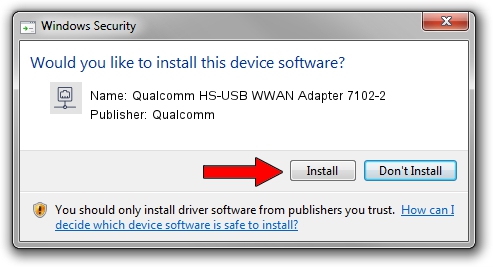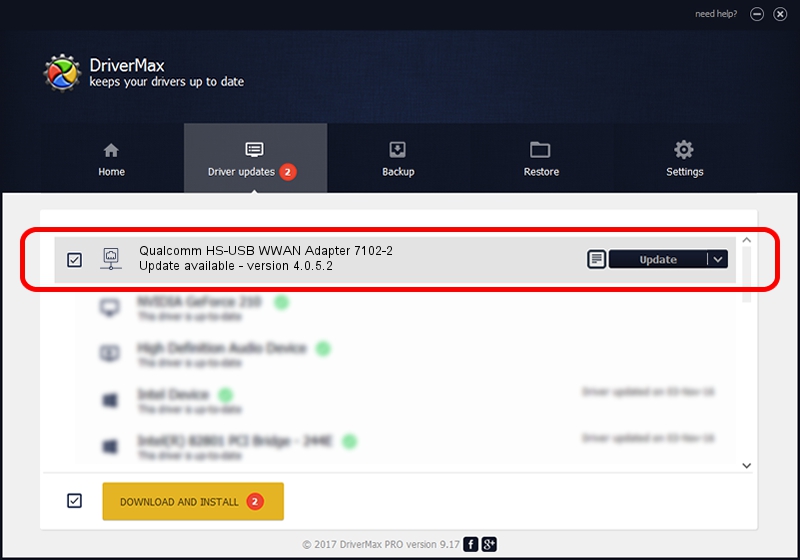Advertising seems to be blocked by your browser.
The ads help us provide this software and web site to you for free.
Please support our project by allowing our site to show ads.
Home /
Manufacturers /
Qualcomm /
Qualcomm HS-USB WWAN Adapter 7102-2 /
USB/VID_05C6&PID_7102&MI_02 /
4.0.5.2 Sep 27, 2017
Download and install Qualcomm Qualcomm HS-USB WWAN Adapter 7102-2 driver
Qualcomm HS-USB WWAN Adapter 7102-2 is a Network Adapters device. The Windows version of this driver was developed by Qualcomm. In order to make sure you are downloading the exact right driver the hardware id is USB/VID_05C6&PID_7102&MI_02.
1. Qualcomm Qualcomm HS-USB WWAN Adapter 7102-2 driver - how to install it manually
- Download the driver setup file for Qualcomm Qualcomm HS-USB WWAN Adapter 7102-2 driver from the link below. This download link is for the driver version 4.0.5.2 released on 2017-09-27.
- Run the driver installation file from a Windows account with the highest privileges (rights). If your UAC (User Access Control) is running then you will have to accept of the driver and run the setup with administrative rights.
- Go through the driver setup wizard, which should be quite easy to follow. The driver setup wizard will scan your PC for compatible devices and will install the driver.
- Shutdown and restart your PC and enjoy the fresh driver, it is as simple as that.
Download size of the driver: 315721 bytes (308.32 KB)
This driver was installed by many users and received an average rating of 4.4 stars out of 6625 votes.
This driver is compatible with the following versions of Windows:
- This driver works on Windows 7 64 bits
- This driver works on Windows 8 64 bits
- This driver works on Windows 8.1 64 bits
- This driver works on Windows 10 64 bits
- This driver works on Windows 11 64 bits
2. Using DriverMax to install Qualcomm Qualcomm HS-USB WWAN Adapter 7102-2 driver
The advantage of using DriverMax is that it will setup the driver for you in just a few seconds and it will keep each driver up to date, not just this one. How easy can you install a driver using DriverMax? Let's see!
- Start DriverMax and push on the yellow button named ~SCAN FOR DRIVER UPDATES NOW~. Wait for DriverMax to analyze each driver on your computer.
- Take a look at the list of available driver updates. Scroll the list down until you find the Qualcomm Qualcomm HS-USB WWAN Adapter 7102-2 driver. Click on Update.
- Finished installing the driver!

Jun 19 2024 11:32PM / Written by Dan Armano for DriverMax
follow @danarm