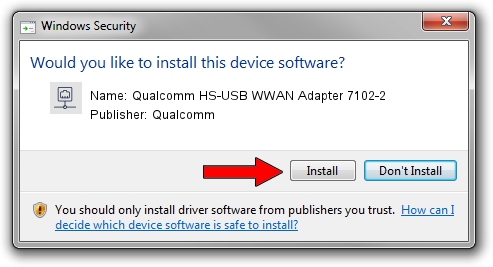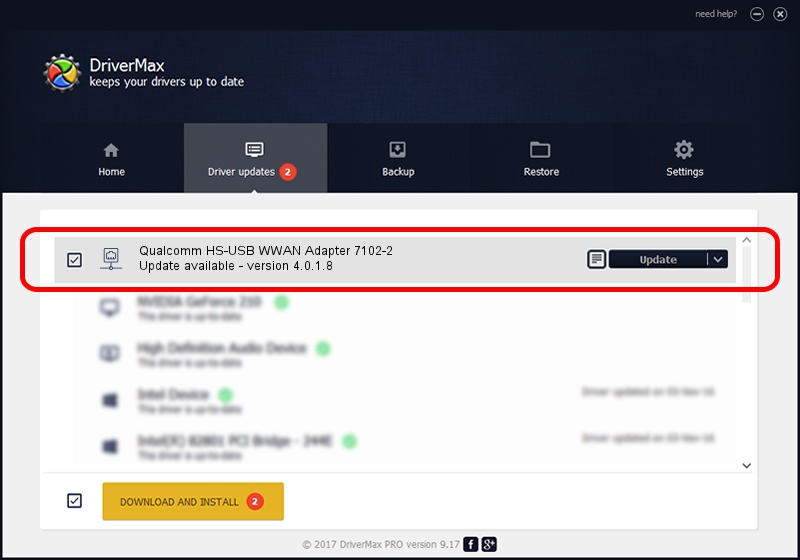Advertising seems to be blocked by your browser.
The ads help us provide this software and web site to you for free.
Please support our project by allowing our site to show ads.
Home /
Manufacturers /
Qualcomm /
Qualcomm HS-USB WWAN Adapter 7102-2 /
USB/VID_05C6&PID_7102&MI_02 /
4.0.1.8 Jul 11, 2013
Qualcomm Qualcomm HS-USB WWAN Adapter 7102-2 - two ways of downloading and installing the driver
Qualcomm HS-USB WWAN Adapter 7102-2 is a Network Adapters device. This Windows driver was developed by Qualcomm. The hardware id of this driver is USB/VID_05C6&PID_7102&MI_02.
1. How to manually install Qualcomm Qualcomm HS-USB WWAN Adapter 7102-2 driver
- You can download from the link below the driver setup file for the Qualcomm Qualcomm HS-USB WWAN Adapter 7102-2 driver. The archive contains version 4.0.1.8 released on 2013-07-11 of the driver.
- Run the driver installer file from a user account with administrative rights. If your User Access Control (UAC) is enabled please confirm the installation of the driver and run the setup with administrative rights.
- Go through the driver installation wizard, which will guide you; it should be quite easy to follow. The driver installation wizard will analyze your PC and will install the right driver.
- When the operation finishes restart your PC in order to use the updated driver. As you can see it was quite smple to install a Windows driver!
Driver rating 3.1 stars out of 32475 votes.
2. How to install Qualcomm Qualcomm HS-USB WWAN Adapter 7102-2 driver using DriverMax
The advantage of using DriverMax is that it will install the driver for you in the easiest possible way and it will keep each driver up to date, not just this one. How can you install a driver with DriverMax? Let's see!
- Open DriverMax and press on the yellow button that says ~SCAN FOR DRIVER UPDATES NOW~. Wait for DriverMax to scan and analyze each driver on your PC.
- Take a look at the list of driver updates. Search the list until you locate the Qualcomm Qualcomm HS-USB WWAN Adapter 7102-2 driver. Click on Update.
- Finished installing the driver!

Aug 5 2016 6:15PM / Written by Andreea Kartman for DriverMax
follow @DeeaKartman