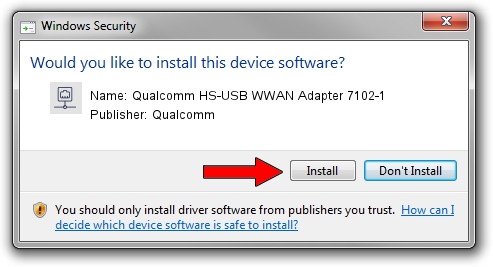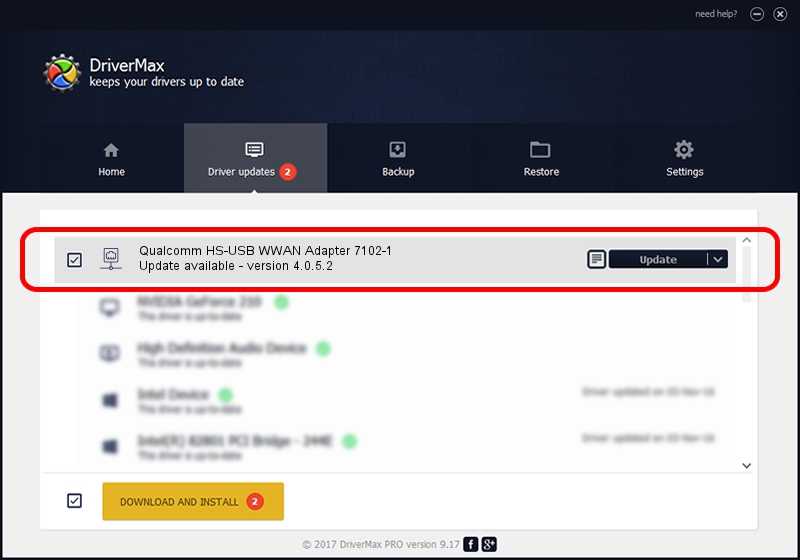Advertising seems to be blocked by your browser.
The ads help us provide this software and web site to you for free.
Please support our project by allowing our site to show ads.
Home /
Manufacturers /
Qualcomm /
Qualcomm HS-USB WWAN Adapter 7102-1 /
USB/VID_05C6&PID_7102&MI_01 /
4.0.5.2 Sep 27, 2017
Driver for Qualcomm Qualcomm HS-USB WWAN Adapter 7102-1 - downloading and installing it
Qualcomm HS-USB WWAN Adapter 7102-1 is a Network Adapters hardware device. This driver was developed by Qualcomm. The hardware id of this driver is USB/VID_05C6&PID_7102&MI_01; this string has to match your hardware.
1. Manually install Qualcomm Qualcomm HS-USB WWAN Adapter 7102-1 driver
- Download the setup file for Qualcomm Qualcomm HS-USB WWAN Adapter 7102-1 driver from the link below. This is the download link for the driver version 4.0.5.2 released on 2017-09-27.
- Start the driver installation file from a Windows account with the highest privileges (rights). If your User Access Control (UAC) is started then you will have to accept of the driver and run the setup with administrative rights.
- Follow the driver installation wizard, which should be pretty straightforward. The driver installation wizard will analyze your PC for compatible devices and will install the driver.
- Shutdown and restart your PC and enjoy the fresh driver, it is as simple as that.
Driver file size: 315721 bytes (308.32 KB)
This driver was installed by many users and received an average rating of 4 stars out of 6616 votes.
This driver is fully compatible with the following versions of Windows:
- This driver works on Windows 7 64 bits
- This driver works on Windows 8 64 bits
- This driver works on Windows 8.1 64 bits
- This driver works on Windows 10 64 bits
- This driver works on Windows 11 64 bits
2. The easy way: using DriverMax to install Qualcomm Qualcomm HS-USB WWAN Adapter 7102-1 driver
The advantage of using DriverMax is that it will install the driver for you in just a few seconds and it will keep each driver up to date. How can you install a driver using DriverMax? Let's see!
- Open DriverMax and press on the yellow button named ~SCAN FOR DRIVER UPDATES NOW~. Wait for DriverMax to analyze each driver on your PC.
- Take a look at the list of detected driver updates. Scroll the list down until you locate the Qualcomm Qualcomm HS-USB WWAN Adapter 7102-1 driver. Click on Update.
- That's all, the driver is now installed!

Jun 19 2024 11:32PM / Written by Daniel Statescu for DriverMax
follow @DanielStatescu