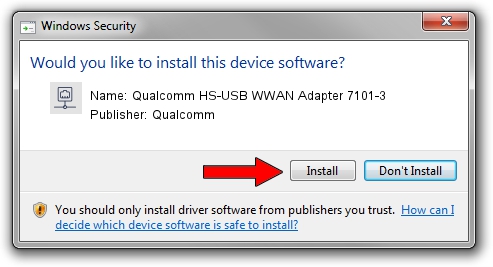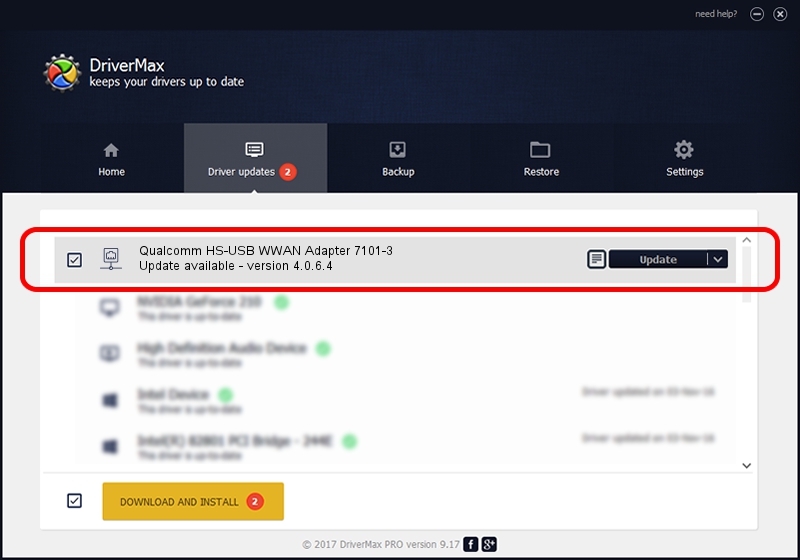Advertising seems to be blocked by your browser.
The ads help us provide this software and web site to you for free.
Please support our project by allowing our site to show ads.
Home /
Manufacturers /
Qualcomm /
Qualcomm HS-USB WWAN Adapter 7101-3 /
USB/VID_05C6&PID_7101&MI_03 /
4.0.6.4 May 29, 2020
Qualcomm Qualcomm HS-USB WWAN Adapter 7101-3 - two ways of downloading and installing the driver
Qualcomm HS-USB WWAN Adapter 7101-3 is a Network Adapters hardware device. This Windows driver was developed by Qualcomm. USB/VID_05C6&PID_7101&MI_03 is the matching hardware id of this device.
1. Install Qualcomm Qualcomm HS-USB WWAN Adapter 7101-3 driver manually
- You can download from the link below the driver setup file for the Qualcomm Qualcomm HS-USB WWAN Adapter 7101-3 driver. The archive contains version 4.0.6.4 dated 2020-05-29 of the driver.
- Run the driver installer file from a user account with the highest privileges (rights). If your UAC (User Access Control) is started please confirm the installation of the driver and run the setup with administrative rights.
- Go through the driver setup wizard, which will guide you; it should be quite easy to follow. The driver setup wizard will analyze your PC and will install the right driver.
- When the operation finishes shutdown and restart your computer in order to use the updated driver. It is as simple as that to install a Windows driver!
Size of this driver: 347437 bytes (339.29 KB)
This driver received an average rating of 4.5 stars out of 48530 votes.
This driver will work for the following versions of Windows:
- This driver works on Windows 7 64 bits
- This driver works on Windows 8 64 bits
- This driver works on Windows 8.1 64 bits
- This driver works on Windows 10 64 bits
- This driver works on Windows 11 64 bits
2. How to install Qualcomm Qualcomm HS-USB WWAN Adapter 7101-3 driver using DriverMax
The advantage of using DriverMax is that it will setup the driver for you in just a few seconds and it will keep each driver up to date. How can you install a driver with DriverMax? Let's see!
- Open DriverMax and push on the yellow button that says ~SCAN FOR DRIVER UPDATES NOW~. Wait for DriverMax to analyze each driver on your PC.
- Take a look at the list of available driver updates. Scroll the list down until you locate the Qualcomm Qualcomm HS-USB WWAN Adapter 7101-3 driver. Click on Update.
- That's all, the driver is now installed!

Aug 4 2024 11:06AM / Written by Andreea Kartman for DriverMax
follow @DeeaKartman